If you have forgotten your Apple ID password and want to retrieve it without resetting your Password, this blog post is for you. Many of us believe that resetting your phone is the last option. But that's not it! There are other ways to retrieve your Apple ID password without resetting or changing it. In this article, you will find the solution to that. We will provide you the method by which you can learn how to find your Apple ID password without resetting it here. So, without any further delay, let's begin!
Find Apple ID Password Without Resetting It Using iCloud Keychain.
iCloud Keychain is a kind of Apple user's "password assistant." It will record your passwords and then copy them across your Apple devices. In Safari, it can fill in your passwords automatically. You don't have to type each one out. And if you're looking for how to find your Apple ID password without resetting it, iCloud Keychain is a good option.
Steps on iPhone/iPad:
- Open your Settings, and tap Passwords. For iOS 13 or earlier, go to tap on Passwords & Accounts, then select Websites and App Passwords.
- Verify with your Touch ID or enter your PIN password. (Face ID should automatically be detected).
- If your Apple ID is shown, click it and tap on "Password" to show the Password.
- To change a password, tap Edit.
- To remove a password, tap Delete Password.
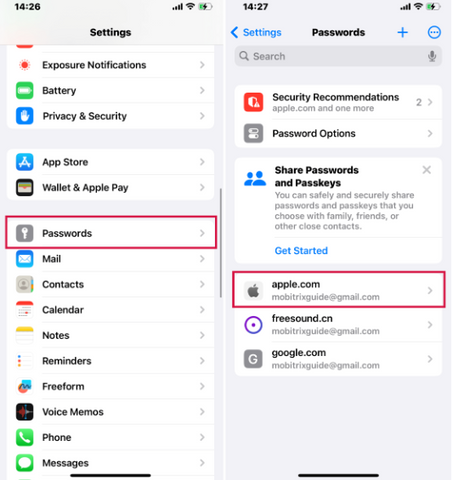
Check Out: How to Screen Mirror iPhone to TV
Steps on the Mac
- Open Safari on your Mac.
- Go to the Safari menu, click Preferences, and tap on Passwords.
- Log in with Touch ID or your user account passcode. Apple Watch users with watchOS 6 or later can use it for authentication.
- Check stored passwords for any website.
- Edit, delete, or update passwords as needed. Simply tap Edit to make changes, Delete Password to remove, or Edit and Save to update.
- Alternatively, use your regular browsers like Google to check the Password. This method works because some browsers automatically save the Password when you sign in to Apple services like iCloud.
Find Apple ID Password Without Resetting It on Mac Using System Preferences
If you have a Mac, then you can use this method to recover the Password of your Apple ID with the given simple steps:
- Click on the Apple menu and choose System Preferences.
- Choose Passwords.
- Sign in by Touch ID or your user account password. Suppose you have an Apple Watch running watchOS 6 or later. You can verify your MacBook Password to unlock system preferences via Mac iPhone or WithOne-flag-data.
- Tap a webpage by site name to check its Password.
- To modify a password, hit Edit, then click Delete Password to remove it. You can update a password by changing it and hitting Save.
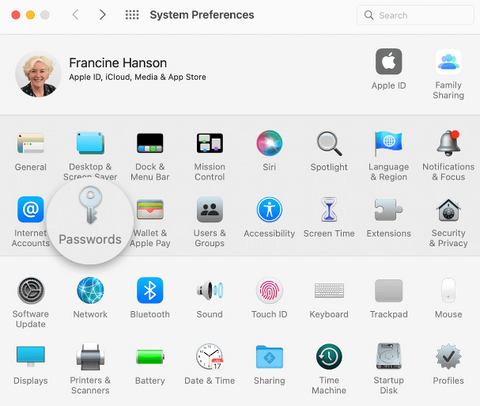
Check Out: How to Record Phone Calls on Your iPhone in 2024
Find Apple ID Password by Using a Third-Party Specialized Tool.
You can easily reset your Apple ID password without a reset. This solution does not involve complex steps but uses third-party professional software for all-in-one recovery. Instead of removing the password, the comprehensive software UltFone iPhone Unlock can erase an Apple ID directly from all iOS devices. With its powerful capabilities, it is not only a password recovery tool. Here are simple steps to find your Apple ID password without resetting it on your iPhone/iPad:
- Download and install UltFone iPhone Unlock software on your computer.
- Click "Remove Apple ID".
- Click the "Next" button to remove the Apple ID password without resetting it for your device.
- Wait for a few seconds. After that, your Apple ID will have been removed successfully.
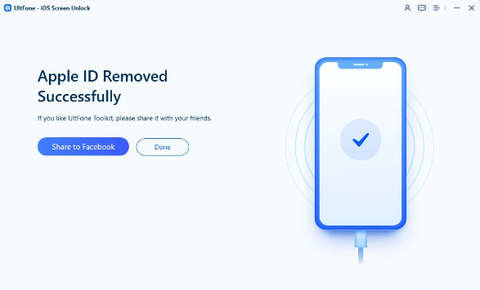
Other Tips to Recover Your Apple ID Password Without Resetting It
1) Double-check Apple ID and Passcode
Enter the correct email and passcode if you're trying to reset the Apple ID password. Minor typos or confusion among multiple accounts cause problems logging in. Check and go all the way until it looks good to go! For example, if an extra space has stopped you cold in your tracks, check if you've misread your Apple ID. Try typing the passcode slowly if needed. Verifying this information isn't wrong is an excellent way to recover your account.
2) Use Siri on Your iPhone to Find Your Apple ID Password.
Another way to retrieve your password without resetting it is with Siri, the handy iPhone assistant. To find your Apple ID password without resetting it, just follow this simple procedure by working by voice control using Siri.
Step 1: Open your iPhone's Siri.
Step 2: Tell her to show a password. Ask Siri, "Hey, Siri, show my passwords." She'll show you them all. You can also ask her for a specific password: "Hey Siri, what is my Apple ID password?"
3) Try Different Passwords That You Can Recall
Many people use the same familiar password with slight variations for different accounts. Forgetting your Apple ID password can pose a problem despite its convenience. If you cannot remember your Password, try the passwords you used for your Apple ID and other online accounts.
4) Check for Other Connected iOS Devices with The Same Apple ID.
You should check other iOS devices linked to the same Apple ID to help smoothen your account's password retrieval.
5) Contact Apple Support
If you need help with an Apple product or service, visit the Apple Support website or app. From there, you can chat with a support agent or schedule a call to get help with any issues.
Check Out: How to Add Screen Record on iPhone: A Step-by-Step Guide
Tips to Keep Your Apple ID Secure:
1) Create a Strong Password for Your Apple ID.
It should be at least eight characters long and a mixture of upper-case and lower-case letters, numbers, and symbols. Through doing this, complexity is increased, and you are much more secure.
2) Enable Two-Factor Authentication.
Suppose you have an iPhone with no home button or a Mac that has been upgraded to Apple silicon. In that case, your Apple ID is already using two-step verification. You can add more than one trusted phone number to the account, so you are never stranded. Never reveal your recovery key to anyone else.
3) Safeguard Your Trusted Devices and Recovery Key.
Keep your trusted device, phone number, and recovery key safe. This way, you can easily reset your Apple ID password if needed.
4) Change Your Passwords Regularly and Avoid Reusing Old Ones.
Ensure you have updated all your passwords just to be on the safe side every month. Do not reuse an old password for any service; that would make it completely insecure.
5) Be Cautious of Phishing Scams.
Don't click on links from suspicious emails or texts. Avoid sharing personal info on unknown websites and learn how to spot phishing attempts.
6) Keep Your Apple ID Updated.
If you change your email or phone number, update your Apple ID promptly to stay connected.
7) Don’t Share Your Apple ID.
Do not share your Apple ID with anyone; do not let anyone else use it. Remember to sign out after using public computers and protect them against unauthorized access.
Check Out: How to Remove a Card from Apple Wallet: A Step-by-Step Guide
Shop Your Favourite Apple Products From Roobotech at Cheap Prices
If you're an Apple fan who wants to enjoy the latest products cheaply, Roobotech may be the best way. What distinguishes this company is its newly refurbished equipment that lives up to all Apple expectations, its concern for the customer whenever anything goes wrong, and delivering products in the condition that are only a few weeks old. This attractive combination makes Roobotech a go-to shop for tech buyers in Australia.
Roobotech's products undergo exhaustive, standardized testing and quality checks before being resold to the public. Currently, such goods are only lightly used or expertly reconditioned to ensure that they are very close to new. In addition, the machines are all sold with a warranty, which is another means consumers desire.
Best of all, dealing with Roobotech is both a bargain for you and environmentally friendly! By buying reconditioned products, people become part of the solution to cutting back on electronic waste and fostering a more sustainable model of gadget consumption. This is something that not only saves money but also bears fruit for the entire planet.
Whether you are looking for a way to buy cheap tech or want extra dependable and practical equipment, the meager price at Roobotech makes entering into Apple's great hoop of products more readily available than ever. You will find all the latest and even oldest models. Besides smartphones, you will also get smartwatches, laptops, tablets, and other accessories from various brands. Visit our site and buy your favorite device from Roobotech today!
Check Out: How to Connect Apple Pencil to iPad: Easy Step-by-Step Guide
Conclusion
So, by recovering your Apple ID password without resetting it, you can avoid many problems. There are only a few simple procedures to accomplish this that have been told to you above. Follow these steps to unlock your account quickly and without any complicated procedures. Your account information should always be kept safe, and remember to update your recovery options to avoid future lockouts.
Frequently Asked Questions
How can I see what my Apple ID password is?
You can also go to the Apple ID account website to help you find your Apple ID. Go to the Apple ID account website, click Sign In, click "Forgot Apple ID or password?" then follow the onscreen instructions.
How do I find my Apple ID on my iPhone?
Open Settings on an iPhone, iPad, iPod, or Apple Watch, then tap your name. Your Apple ID should be listed there. Have a Mac instead? Open System Preferences and click Apple ID to see your Apple ID.
Can the Apple ID password be recovered?
If you lose access to your account, you can use your recovery key to reset your Password and regain access.





























