Is taking notes hard for you when making a call with your iPhone? You're not alone. In today's digital age, saving conversations for later reference is not considered wrong. You may need to record an important business call, a brainstorming session, or a memorable association with a loved one. Knowing how to record phone calls on your iPhone is extremely useful. Still, Apple prioritizes user experience and privacy over other features when recording calls. But can we still record calls on an iPhone? The answer is YES! In this article, we'll share some simple and practical tips and tricks to automatically record all calls on an iPhone. Ensure that you get everything necessary again! Let's start!
Method 1. Record a Phone Call on the iPhone Via the Google Voice App.
The Google Voice app is a great way to record your iPhone calls. Anyone can record their calls using this app, and it comes with free phone service and valuable programs for easy-to-use capture essential conversations every time you want them. Start recording your calls by doing the following steps.
1. Download and Install Google Voice
First, you must visit the App Store and download the Google Voice app on your iPhone. Once you have installed the app, launch it to begin the setup process.
2. Set Up Your Google Voice Account
Now, choose the "Search" option in the app. Next, you must enter a new phone number to associate with your Google Voice account. They may ask you to verify your contact information to go to the next step.
3. Verify Your iPhone Number.
Once you have dialed the phone number associated with your iPhone. They will send you a verification code, which you should enter to complete the setup.
4. Access Google Voice Settings
Open a web browser and log in to your Google account. Next, click on the gear icon in the page's top right corner. A menu will appear from which you must select the "Calls" option.
5. Enable Incoming Call Recording
Scroll down to find the "Incoming call options" and toggle the switch to activate it. This action will enable call recording using your Google Voice number.
6. Start Recording Calls
Lastly, open the Google Voice app on your iPhone. If you want to record the call, tap the number 4 on your iPhone's keypad during that call to begin recording.
With the help of the given steps, you can easily record your iPhone calls using the Google Voice app. Enjoy the convenience and flexibility it provides for capturing essential conversations.
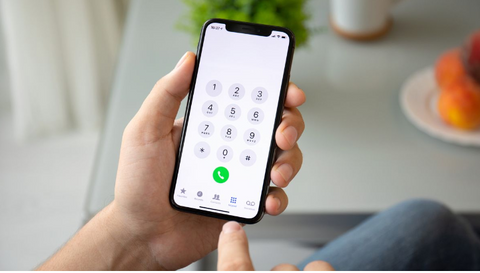
Check Out: How to Screen Mirror iPhone to TV
Method 2. Record a Phone Call on the iPhone Via the Voice Memos App.
The Voice Memos app built into every iPhone and iPad is suitable for recording a conversation between you and the other person. One significant advantage is that you don't need to install a third-party app. Also, Voice Memos is free. But you need to know that recording takes a more complex way. Steps to Record iPhone Phone Calls using Voice Memos:
1. Make a Phone Call:
With the iPhone's Voice Memos already on, use another mobile device to dial the number with which you want to record the call.
2. Start Recording:
To make a record of the call, tap on the red Record button in Voice Memos. Enter speaker mode on another phone and increase the phone's volume.

3. Stop Recording:
When finished with the call, click 'Done' to conclude your recording. The call will be saved in the Voice Memos app, and at this point, you can easily share by tapping the "Share" icon.
You could make phone calls using the iPhone's voice memos app without extra downloads. It is easy and straightforward to make meaningful conversations resonate in one Voice while being listened to by another pair of ears.

Check Out: How to Backup iPhone to External Hard Drive
Method 3. Record a Phone Call on the iPhone Via TapeACall.
You can also use third-party apps to record a phone call on your iPhone. One of the most talked about is the TapeACall. It is a highly regarded audio recorder for iPhone users. This software has an integrated audio recording feature that helps users record conversations or conference calls effortlessly. You do not need to worry about having an internet connection to use this app. Moreover, it has a user-friendly interface. But it only works with three-way calling. Here's a step-by-step guide on how to record iPhone phone calls using TapeACall:
- You can download and install TapeACall from the App Store.
- Click on the app and tap the record button.
- To record the call you wish, press the Classic icon.
- Tap the Merge Call button to connect the call with the servers and initiate the recording. Your recording will begin.
Note: Press Playback to listen to the recording. You can also share the recording file by tapping on the Share button. Give TapeACall a try and easily record and store your iPhone phone calls.
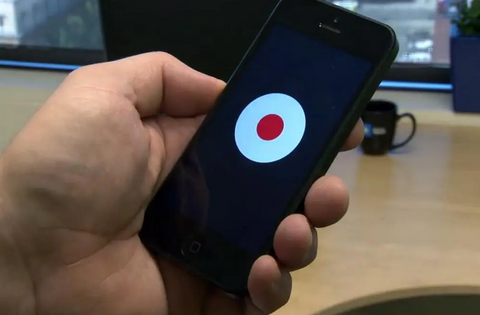
Check Out: How to Clear the Cache on an iPhone
Method 4. Record a Phone Call on the iPhone Via Rev Voice Recorder.
Another third-party iPhone call recorder is Rev Voice Recorder, which many users love. Now, Record calls quickly and hassle-free, of whatever duration, with ease. Download and install the software on your iPhone, then push the start button to record with a single tap. You will find this app easy to use. It also offers a transcription feature. But you may have to pay for its voice-to-text feature. Use these simple steps to record phone calls on your iPhone using Rev Voice Recorder:
- First, download and install Rev Voice Recorder on your iPhone and open the app.
- Select the green "Start Recording" button and decide if the call will be incoming or outgoing.
- Enter the number and tap "Call" to reach the Rev server. On connection, press "Call" again to make the call. Then, Merge the call to start recording.
Rev Voice Recorder makes recording phone calls on your iPhone easy.
Method 5. Record a Phone Call on the iPhone Via Call Recorder Lite.
Are you looking for a way to record phone calls on your iPhone? The third-party app Call Recorder Lite will meet your needs. Call Recorder Lite is an indispensable telephone recording program. Designed to record incoming and outgoing phone conversations, it also saves them and allows you to find them later. It's a secure way to log essential dialogues. While a basic set of functions is free, the application contains some advanced features that require payment. To record calls on your iPhone using Call Recorder Lite phone recording software, do this:
- First, you have to install "Phone Recording Lite". Download the app, install it, and open it on your phone.
- The app's recording screen will open, and you'll see the Recording button. Click this option to transfer your call to the Call Recorder Lite servers.
- Tap the Merge Call button at the top right of the screen to start recording your call once you've connected.
With Call Recorder Lite, you can easily record and manage phone conversations on your iPhone. Remember the app's limitations and explore its features to make the most out of your recording experience.
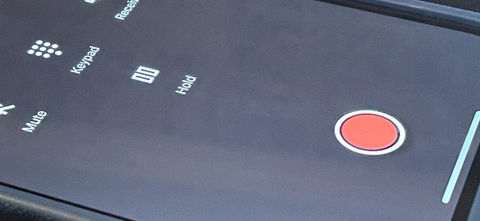
Where Can I Find Call Recordings on my iPhone?
If you make a call using the Voice Memos app to record the call, you can revisit it there. For third-party software, these recordings will be preserved in their individual recording histories. They can be seen as long as you're in the same place. The built-in screen recorder will save the recording as video in your iPhone's Photos app. Open the Photos app and search for the screen recording you want.
Is It Legal to Record Phone Calls on an iPhone?
The iPhone is subject to legal requirements for call recording at the state and federal levels. One way to comply with the rules is to get written consent from all parties or follow the strictest laws in the land. Consent is usually required in states that are "non-public" according to most people's reasonable expectations of privacy: homes and offices. The applicable law may affect the type of consent required (implicit or implied). You must familiarize yourself with the specific laws in your jurisdiction before recording anything legally important.
Why Choose Roobotech for Refurbished Devices in Australia:
Discover top-quality refurbished mobile phones, tablets, and accessories at Roobotech. With a wide range of branded devices like Apple, Samsung, Oppo, Google, and more, we offer unmatched benefits and complete customer satisfaction.
Enjoy cost-effective prices without compromising on quality. Our team of diligent professionals ensures 100% customer satisfaction. Plus, take advantage of our excellent weekly deals and easy return policy for a worry-free shopping experience.
So, if you want the best customer service, weekly deals on phones, tablets, and accessories, and an easy return policy, trust Roobotech. We have the most trusted warranty, giving you peace of mind. Find all the best deals on refurbished iPhones and more at Roobotech!
Conclusion
So, in the end, call recording on an iPhone is a piece of cake. Once you know the proper steps, you should have no problem. Whether using built-in features, third-party apps, or external recording devices, stay within the legal boundaries regarding consent and privacy laws. And always remember — a little preparation goes a long way to ensure you capture those all-important calls without a hitch.
Frequently Asked Questions
What is the reason behind the absence of a call recording feature on iPhones?
Apple values user privacy, which is why call recording is not available. This helps uphold privacy principles and prevents potential risks associated with personal data stored on iPhones.
Are phone calls recorded by carriers?
No, carriers do not record phone calls without a court-ordered valid reason for wiretapping.
How can I record phone calls on an iPhone?
To record phone calls with sound on an iPhone, you must use third-party apps as the built-in screen recording feature. Apple Voice Memos does not support this function due to Apple's privacy and security policies.
How to record phone calls on iPhone 11?
On iPhone 11, you can easily record phone calls by installing Call Recorder Lite. Open the app, tap Record, and dial the number. Once you get connected, you have to click the Merge Call to start recording.
Is it legal to record phone calls?
In Australia, you generally need the consent of at least one person involved in the call to legally record it. Always check your state laws before recording any conversations.
Are there any iPhone apps for recording calls?
Yes, apps such as Google Voice, TapeACall, Easy Voice Recorder, and Rev Voice Recorder will enable you to record phone calls on the iPhone. App vendors have had to resort to various clever devices because their services are limited by Apple's rules. If the speaker is on or your earphone microphone is near the speaker, you can record calls with mic-equipped PCs or tablets.
Can I use iPhone screen recording to capture my phone calls?
Yes, the screen only records screen visuals during an audio or FaceTime call and not audio.
Does iPhone's Voice Memos have a time limit?
The Voice Memos app can record unlimitedly. If you have storage available, Go to iPhone Settings > General > Device > Storage to see your device's storage.





























