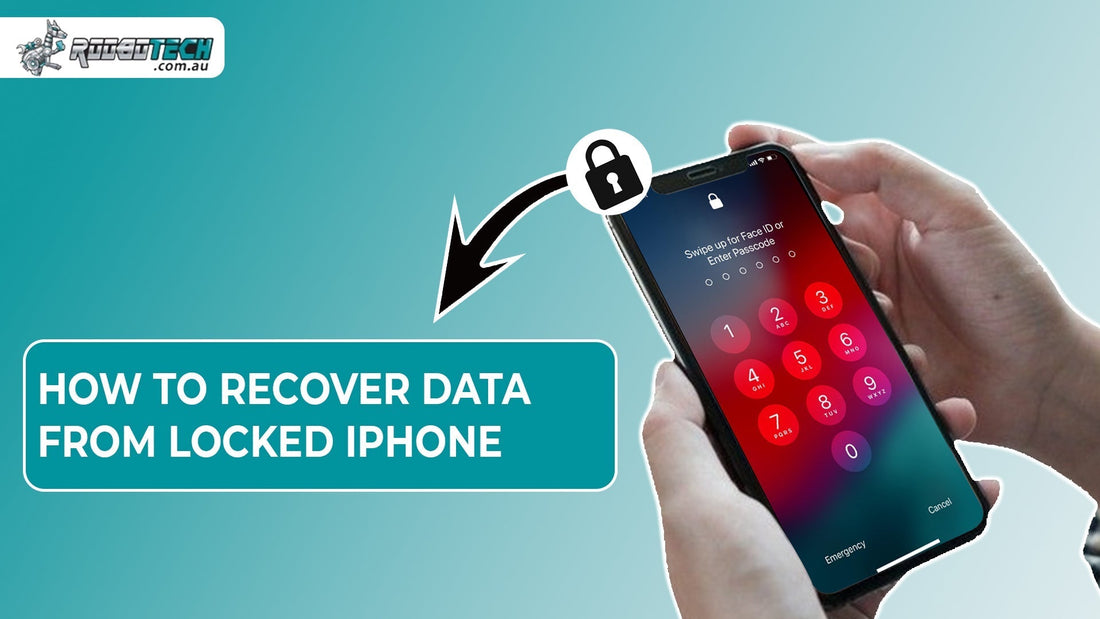It can be very upsetting to lose data on your iPhone, especially when the phone is locked, disabled, or the passcode is forgotten. Problems like Face ID not working, Touch ID failing, or too many wrong passcode attempts often make users think their data is gone. But there are safe and reliable ways to get back photos, messages, contacts, and app data even from a locked iPhone. Let's learn how to recover data from a locked iPhone, using iCloud backup, iTunes restore, or professional third-party recovery tools.
Why Does an iPhone Get Locked or Disabled?
Most users get locked out due to forgotten passcodes, failed Face ID or Touch ID attempts, or repeated incorrect entries. Sometimes, problems during software updates or crashes can stop the iPhone from recognizing your password or Face ID. Users experiencing an iPhone passcode issue or an iPhone disabled error often need access to data urgently. Many of these lockouts also happen during routine updates, something Android users may relate to when dealing with android phone update problems.
Can Data Be Recovered Without Unlocking the iPhone?
Yes, you can recover data from an iPhone even if it is locked. If the data was saved to iCloud or iTunes before the phone got locked, there is a good chance of getting it back. But some things like two factor authentication, encryption, or Find My iPhone being turned on can make recovery harder. On iPhones with strong security, you cannot see the data just by getting past the lock screen. You also need to use a genuine Apple cable and a computer that was already trusted by the iPhone.
How to Recover Data from Locked iPhone Using iCloud Backup
If your iPhone was set to back up to iCloud, then this is one of the easiest ways to get your data back. This method is helpful because your files like photos, messages, and contacts are already stored safely online. Even if your iPhone is locked, you can still access this backup from another device. Follow these steps to start the recovery process.
- Start by going to iCloud.com and signing in with the Apple ID that was used on the locked iPhone.
- Once logged in, open sections like iCloud Drive, Photos, Contacts, or Notes to check what files are available. You can download these files directly to another device, such as a laptop or iPad.
If you want to restore a full backup to a new iPhone or after resetting the locked one, you can follow this method.
- First, put the locked iPhone into recovery mode and reset it.
- During the setup process that follows, select the option called Restore from iCloud Backup.
- Now choose the most recent backup from the list shown.
Keep in mind, this method will only work if your backup was not replaced by a newer one and your iPhone was actually backed up before it got locked.
How to Recover Data from Locked iPhone Using iTunes or Finder Backup
Using iTunes or Finder is another helpful way to recover your data if your iPhone is locked. This method works best when you have already backed up your data to your computer and the backup is encrypted. It is a good option for people who do not want to use iCloud or cannot access it. If your iPhone was synced before and trusted the computer, this method can help restore your files safely. Follow these steps to begin the process:
- Start by connecting your locked iPhone to the computer that you used for earlier backups. Make sure to use a lightning cable that works properly.
- Once connected, open iTunes on Windows or Finder on a Mac running macOS Catalina or later. If your iPhone asks for trust permission, and you cannot unlock it to confirm, this method will not work unless the computer was already trusted before.
- In iTunes or Finder, find your device name and click on it. You will see an option that says Restore Backup.
- Click on it and select the most recent iTunes backup from the list. Then click Restore and wait while your data is transferred back to the iPhone.
This method may not work if Find My iPhone was enabled or if the backup is not accessible due to two-factor authentication.
How to Recover Data from Locked iPhone Using Third Party Recovery Tools?
If your iCloud or iTunes backups are not helping, or if you never created one, then using a third party recovery tool can be a smart option. These tools are designed to scan your locked iPhone or any previous iTunes or iCloud backups and pull out the files that are still recoverable. They work best when your iPhone is still recognized by the computer, even if it is locked. Now let us go through some trusted tools you can use for this process. Our top recommended iPhone data recovery tools are:
- Tenorshare UltData
- Dr.Fone Data Recovery
- iMyFone D-Back
- ReiBoot
- iPhone Backup Extractor
These tools usually work in a few common steps!
- First, download and install the recovery tool on your computer.
- Then connect your locked iPhone using a genuine Lightning cable to make sure the tool can read your device.
- Once the connection is secure, the tool will begin scanning your iPhone or any backup files available on your system.
- After the scan is complete, you will be able to see a preview of all the data that can be recovered. From there, simply choose the files you want and save them to your computer.
With these tools, you can recover different types of important data. This includes photos, videos, and text messages that were saved on your iPhone. You can also get back data from apps like WhatsApp, as well as other app files. Moreover, you can restore your call history, saved notes, and even your Safari bookmarks if they were previously stored. For any iPhone-related repair needs, Roobotech’s repair service can help with restoring devices securely.
What to Do if Nothing Works to Recover iPhone Data
If none of the recovery methods work, it is a good idea to contact Apple Support or visit an Apple authorized service provider. They may help you unlock your iPhone, especially if your issue is related to two-factor authentication or a forgotten passcode. You might need to prove your identity to get access to your device again. You can also check Apple’s Support Community to read about similar cases and helpful solutions from other users.
To avoid losing your data in the future, always keep your backups updated. Try to back up your iPhone to both iCloud and iTunes so your data is saved in more than one place. If you are planning to change your iPhone or need better storage, you can go for refurbished iPhone devices for smooth and secure data handling at a better price.
Conclusion
Recovering data from a locked iPhone depends on the method of backup and the state of the device. While iCloud and iTunes offer built-in ways to restore data, users without prior backups may rely on trusted third-party tools. Always use secure connections, genuine cables, and avoid unauthorized methods. Whether using an iPhone 11 or iPhone 16, proper data recovery techniques can restore lost files safely without compromising privacy.
FAQs
Can I recover data from a locked iPhone without a backup?
Yes, tools like iMyFone D-Back or Tenorshare UltData can scan the locked iPhone and extract retrievable data without a backup.
Does Find My iPhone affect data recovery?
Yes, Find My iPhone must be disabled to perform certain recovery or restore actions. If enabled, options become limited.
Is it safe to use third-party tools for iPhone data recovery?
Trusted tools like Dr.Fone and UltData follow Apple’s Data Recovery Policy and iOS Security guidelines, making them safe when downloaded from official sources.
Can I unlock my iPhone without losing data?
Unlocking may require a reset, which can delete data if there is no backup. Use recovery tools before resetting.
Does Apple help recover data from locked iPhones?
Apple Support may assist with device unlocking but typically does not retrieve data directly unless backups exist.