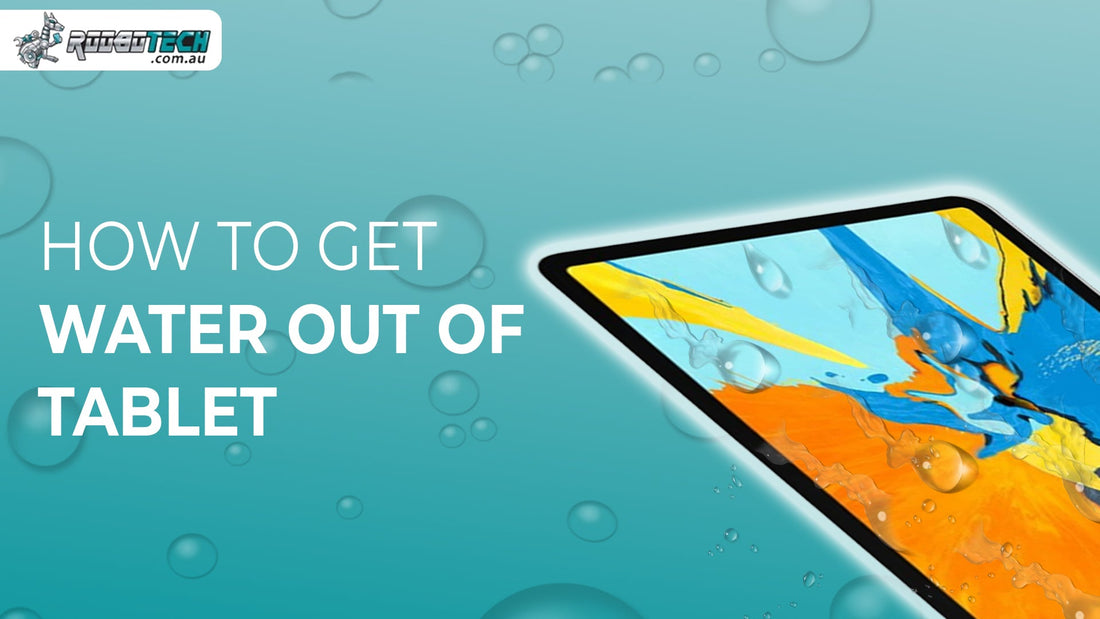Tablets are valuable digital devices for work, entertainment, or learning. Whether you are using an iPad, Samsung Tablet, or any other android tablet, accidental water exposure can lead to serious problems. If your tablet falls in water or has liquid ingress, the correct drying method is important. Lets see how to get water out of the tablet safely and stop deeper issues like battery failure, moisture in the charging port, or problems with the touchscreen.
Immediate Steps to Take After A Tablet Falls in Water
If your tablet gets wet, turn it off immediately. Do not press any buttons or try charging it. Leaving the device on may cause internal water damage or circuit failure. Remove any accessories, SIM card, or protective case. Use a clean microfiber cloth to wipe the surface gently.
Avoid using rice, as it does not pull out moisture well and can leave small bits inside the device. It may also slow down proper drying and cause more damage later. Many experts now recommend using silica gel or a sealed air drying setup instead. If unsure, check the warranty policy before taking further steps.
Easy Steps to Remove Water from a Tablet
Follow these trusted steps to remove moisture and restore your device:
1) Power Off and Clean the Tablet Surface
Use a soft cloth or paper towel to gently dry the outer area. Focus on ports, speakers, and buttons. If water enters the charging port, do not plug in the charger.
2) Air Dry the Tablet in a Ventilated Space
Place the tablet upright in a warm, dry area. A fan may help speed up evaporation. Keep the device turned off for at least 24 to 48 hours. This method is safe for almost all models.
3) Use Silica Gel or Desiccants
Silica beads are more effective than rice. Place them in a sealed container with the tablet. These help absorb internal moisture and reduce the chance of condensation.
4) Consider a Dehumidifier or Vacuum Chamber
Using a dehumidifier or vacuum chamber may help dry the tablet faster, especially if liquid exposure lasted long. These methods work well for reducing internal water damage and corrosion.
When to Use an Alcohol Bath to Clean a Water Damaged Tablet
If the tablet does not work after basic drying, advanced cleaning may be required. An isopropyl alcohol bath can remove corrosion from the motherboard, battery contacts, or charging port. This method involves disassembling the device using proper tools like a screwdriver and cotton swab.
It is recommended only for experienced technicians or those seeking device repair. Self-attempts can void warranties and cause more harm. For internal part replacement, shop high-quality components and accessories.
Signs That Internal Water Damage Is Still Present
Even after drying, your tablet might still have water inside or signs of damage. Some parts can stay wet or start rusting without showing right away. Watch for common signs that tell you the problem is not fully fixed:
- The tablet stays off even after drying for a long time.
- It will not charge or show a message that moisture is in the charging port.
- The screen may blink, act on its own, or not respond to touch.
- The speaker may make crackling sounds or have very low volume.
-
The tablet turns off by itself or the battery does not last long after charging.
These issues could mean damage to the motherboard, speakers, or internal circuits. If ignored, they may result in hardware failure. Visit the service center page for expert diagnosis.
How to Get Water Out of a Tablet Without Rice
Some people try using rice to dry a wet tablet, but it does not always work well. There are better and safer ways to dry your tablet that remove moisture faster. Here are some easy and helpful methods you can try at home:
- Place the tablet in front of a fan and let it dry for a few hours.
- Put the tablet in a sealed bag with silica gel to absorb moisture.
- Set the tablet near a dehumidifier to remove water from inside.
- Use a cotton swab gently to clean water from the charging port and speakers.
- Use a moisture meter if possible to check if the tablet is fully dry before using it again.
Avoid using heat tools like hairdryers or ovens. These may cause damage to sensitive components or screens.
Using DFU Mode or Reset Options If Your Tablet Still Does Not Work
If your device does not respond, you may try DFU mode (for iPads) or Diagnostic mode (for Android Tablet models). This helps in software recovery after water exposure. Be careful, because this step can remove all the data saved on your tablet. If the tablet is back on, perform a factory reset only after full inspection to avoid data loss or system failure. Moisture inside may still affect performance.
When to Replace or Repair the Tablet
If your device is still not working, it may be time to consider a repair or replacement. Internal corrosion can worsen over time. If the device is beyond repair, many users choose to upgrade to a newer model. You can also find other high quality alternatives at Roobotech like the advanced iPhone 14, reliable Lenovo ThinkPad, or fast MacBooks that are built to last and come with warranty support.
For replacement parts or services, our repair team can inspect the issue and provide a solution, whether it is a circuit damage repair or full motherboard replacement.
Conclusion
Water damage can ruin any device if ignored. Knowing how to get water out of the tablet safely prevents short circuits, rust, and screen failure. Avoid using rice, and instead choose silica gel, air drying, or a dehumidifier. If the tablet is not turning on or speaker crackling issues continue, visit a trusted service provider in Australia. Always check the return and warranty options before taking action. Browse our full collection of electronics including smart devices, accessories, and refurbished tablets.
FAQs
What should I do first if my tablet gets wet?
Turn off the tablet right away to avoid more damage. Take off any cover, SIM card, or other attached accessories. Gently wipe the outside using a clean, dry microfiber cloth to remove surface water.
Can silica gel dry the tablet faster than rice?
Yes. Silica gel or other desiccants can dry the tablet more effectively than rice. They pull out moisture faster and do not leave any dust or particles inside the device. This helps avoid more problems like corrosion or short circuits.
Is it safe to charge the tablet after drying?
Only charge the tablet after making sure the charging port is fully dry. If there is moisture inside, it can damage the battery or cause a short circuit. Let it air dry longer or clean gently with a cotton swab.
Why is the screen flickering after water exposure?
Screen flickering may happen due to water trapped inside the tablet. This moisture can affect display signals and cause blinking or ghost touches. If the issue stays, it may mean the screen or circuits are damaged.
When should I visit a repair expert?
If the tablet shows no sign of recovery after 48 hours of drying or displays speaker crackling, it is best to seek professional repair help.