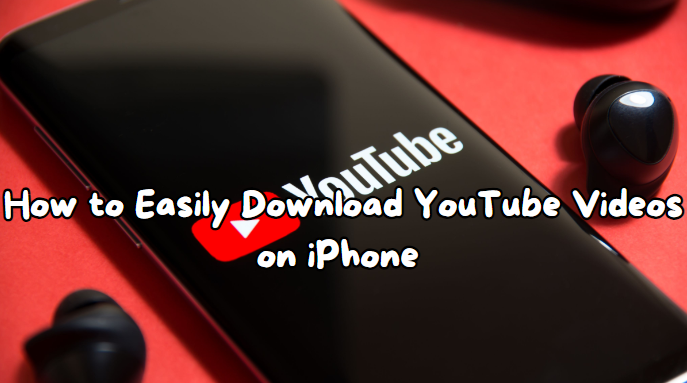Today's world is digital, and YouTube has become an integral part of our everyday entertainment and education. Catching up on the latest tutorials, listening to your favorite music track, and indulging in some comedy skits are all on YouTube. You can also enjoy a one-time payment for unlimited viewing. However, if you have no internet connection, you can be confused when there are blank screens where your favorite videos should be playing. This is where downloading YouTube videos becomes the only solution. It's a simple way to resolve this dilemma without investing your mental and physical effort. This blog post will explain downloading a YouTube video directly to your iPhone. Let's get started!
Method 1: Download YouTube videos to iPhone using YouTube Premium.
The YouTube application for iPhone is a highly convenient and reliable choice for streaming, downloading, and storing YouTube content on your iPhone. Using this official app will ensure you an uninterrupted legal downloading experience. However, you'll need a YouTube Premium subscription to unlock the download option.
Join YouTube Premium
YouTube Premium is a worthwhile investment for the entertainment-minded, costing around $12 monthly. It also frequently offers opportunities to have a free trial. Subscribing to YouTube Premium has a series of benefits for users. In addition to enabling legal downloads of YouTube content, it offers an uninterrupted video-watching experience free from ads. Also, it gives out free access to YouTube Music. Here's a quick rundown on signing up as a YouTube Premium member.
- Open the YouTube app on your iPhone.
- Tap on the top right corner and sign in using your preferred Google ID for the Premium membership.
- Choose the "Get YouTube Premium" option.
- Select 'Download' from the list of options.
Downloading YouTube Videos on iPhone made it easy. Once you're a premium member, you can effortlessly download YouTube videos on your iPhone by adhering to these simple steps:
- Launch the YouTube App on your iPhone.
- Play the video you wish to download
- Tap the three dots visible on the video preview.
- Select 'Download' from the list of options.
Method 2: Download YouTube Videos to Your iPhone Using the SaveFrom.Net Website.
Here is a website, SaveFrom.Net, that allows you to download YouTube videos to your iPhone. Follow the given steps:
Step 1: Copy the YouTube Video URL
- Visit YouTube, search for your video, and then copy its URL.
Step 2: Paste the URL on SaveFrom.Net
- Open SaveFrom.net in a new browser window and paste the video URL into the field.
Step 3: Choose Quality and Format
- Select your preferred quality and format from the list, then click download.
This video downloader for iPhone or iPad has no limits on the number, duration, or days. Quickly grab videos from YouTube, Facebook, or any site you choose. Enjoy quick and easy video downloads for your iPhone via SaveFrom.Net!
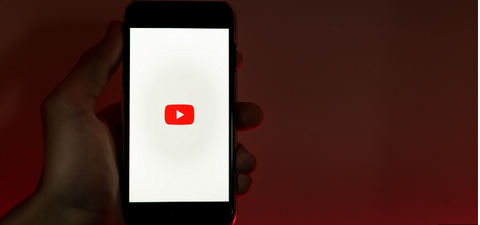
Check Out: Does the iPhone 14 have a SIM card slot in Australia?
Method 3: Download Youtube Videos Using JAYD (Just Another YouTube Downloader)
JAYD is a stupendous app for any iOS user, which allows you to easily install any YouTube video directly into your camera roll or the Files app. No YouTube app is necessary. But there's a trick because this shortcut isn't just a case of downloading it. However, you still need to add a free app named Scriptable.
Step 1: Getting Started
Download JAYD Shortcut and scriptable on iPhone. After you have both installed, you're ready to proceed.
Step 2: Downloading Videos
Go to YouTube and select the video that you want to get. Press Share. Due to YouTube's layout, you must scroll through the app sharing options - determine 'More' when it becomes apparent. Keep scrolling down until you see 'JAYD.' Tap, and it will take action.
Step 3: Permission Will Be Required
If it is the first time using this shortcut, JAYD will ask for admission to reach its site and YouTube. Approve it and decide whether you want to download the YouTube video or just the audio.
Step 4: Saving Your Video
Select where you'd like JAYD to store the video in your camera roll or create a new JAYD Folder in Files. Then, you must authorize JAYD to use this video with Scriptable and say yes when you ask Google for a link.
Step 5: The Final Step
Lastly, you would be prompted to authorize JAYD for it to save the file formally. Here you are done!
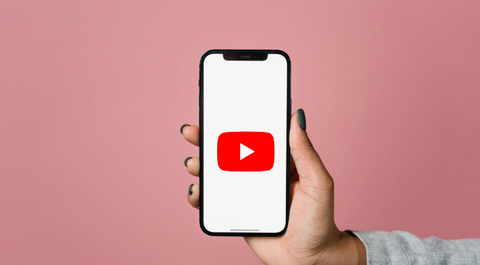
Check Out: How to Pair an Apple Watch With a New Phone
Method 4: Downloading YouTube Videos on Your iPhone and iPad Using Documents App
Follow this simplified process to download videos from YouTube onto your iPhone or iPad:
Step 1: Install the Documents App:
Download the file manager app, 'Documents,' from your App store.
Step 2: Proceed with Installation:
Follow the installation prompts and click the Browser icon at the bottom left corner.
Step 3: Find YouTube Shortcut:
Look for the YouTube shortcut on the subsequent page. If it's not visible, just use its search bar.
Step 4: Choose Your Desired Video:
Start playing the video that you wish to download.
Step 5: Copy the Video URL:
You can find the video's URL under the Sharevideo's. Simply copy it.
Step 6: Access the YTLoad Website:
Open the YTLoad website on your browser.
Step 7: Paste the URL and Download:
Paste the URL you want as a video and press the download button.
Step 8: Play Video Locally:
You can find your downloaded video in the downloads folder. Press play to enjoy the video.
Note: Though there is no need to download the Documents program, you can directly pull the video URL from the YouTube website. Just punch in YouTube and follow the directions at the top of this article for downloading stuff. In fact, with desktop video downloaders like 'SurFast Video Downloader' for Mac, you can even download videos to your hard drive.
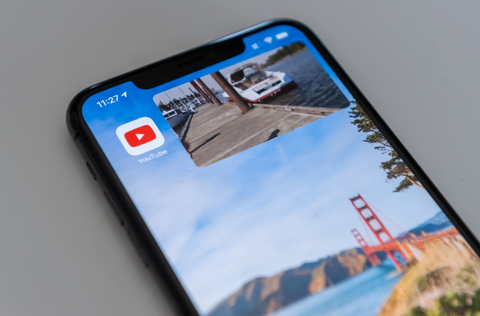
Check Out: How to Connect Apple Keyboard to Mac
Other Ways to Download YouTube Videos on iPhone without Premium
Are you seeking answers on downloading YouTube videos on their iPhones for offline viewing? You are at the right place!
Online Video Downloaders
One of the easiest ways to download YouTube videos on an iPhone without a premium subscription is to utilize online video downloaders. These platforms, such as Video Grabber, Waveform, and Catchvideo, are very clearly designed with easy-to-use interfaces for users at any level of technical expertise.
Download Manager
Another method for downloading YouTube videos to your iPhone for free is to manage by downloading the 4K Video Downloader. This manager provides high-quality multimedia links and items like a video-to-audio converter. It is compatible with iOS, macOS, Windows, and Ubuntu.
Shortcut Method
The "Just Another YouTube Downloader" shortcut might be a quick solution. This iPhone shortcut allows downloading YouTube videos With just a few taps. Copy the link And send it through the shortcut, or directly use Just Another YouTube Downloader for your download.
Screen Recorder Option
This is the last chance: turn to the screen recorder to download YouTube videos for your iPhone. Although not the best in quality, this way is at least reliable enough when looking up later that a clip will stay intact and freeze. For this purpose, you may use the iPhone's built-in OS or opt for a third-party app.
Best YouTube Video Downloaders for iPhones
So, you can't download your favorite YouTube videos on your iPhone? Please don't rely on standard software; it's not up to it. An experienced YouTube Downloader for iPhone would provide the solution. Below, we have top picks for the best YouTube video downloaders for iPhones:
iPhone-specific one:
- Fast and Feature-rich ViiPadDownloader
- TubeMate for iOS coming soon to the App Store
- Use Web Offline or Snaptube until then
4k Video Downloader:
- Save High-Resolution Videos for Free
- Download playlist subtitles and extract audio files
FoxFm:
- Ideal for downloading videos from various platforms
- Extract audio, create ringtones, and share files easily
AirDroid Personal:
- Securely transfer YouTube videos to iPhone from PC
- Quick file transfer, no platform restrictions, internet-free sharing
- Monthly and yearly subscription options are available
Is It Legal to Download YouTube Videos?
Downloading YouTube videos can be legal if you follow the rules. With YouTube Premium, you can download videos legally. Without YouTube Premium, you can download public domain videos, not copyrighted videos, under a Creative Commons license, or home videos shared by family and friends. Remember to respect copyright laws when downloading videos from YouTube.
Points to Consider for Saving YouTube Videos:
- Video Quality: Most downloaders let you choose the video quality available. Video quality might matter less if it's a music video.
- Video Format: Choosing the MP4 format is a good idea if you plan to edit the video later. It's a standard format that works on many devices.
- File Size: Higher resolution means larger file size. Make sure your device has enough storage space.
Cyber Security: Be cautious when downloading videos due to recent malware attacks on YouTube. Avoid viruses by being careful.
Check Out: How to Find Apple ID Password without Resetting It
Choose Roobotech for Your Favourite Refurbished Gadgets in Australia
If you live in Australia and are in the market for reliable used gadgets, then look at Roobotech. They offer all sorts of great bargains like their phones or tablets. It saves you money and helps protect the environment. After purchasing from Roobotech, each device will undergo testing by them. Whether it's your first iPhone or a new tablet, Roobotech offers value for money. They suit people with an economic budget and want to protect the planet.
Roobotech provides a 12-month warranty on all purchases, so there's no doubt about its quality. They also offer mail-in repairs for various gadgets and replace them with OEM parts at a meager cost. Roobotech provides quality, affordable, and eco-friendly options for your gizmos. Go to their website and see for yourself!
Conclusion
In short, saving videos from YouTube for your iPhone is easy. Correct tools like TubeMate, 4k Video Downloader FoxFm, or AirDraw Personal make it easy to find a solution that suits your needs. Each choice has benefits: sturdy resolution videos and quick file transmission between devices. But remember to ensure you select the correct video quality and format. Be watchful against potential cyber-security threats at all times. Get yourself a download program with up-to-date technology that is convenient and safe. With this software, your favorite YouTube videos will be offline on an iPhone anywhere, anytime!
Frequently Asked Questions
Can I download YouTube videos directly to my iPhone?
While iOS does not natively support direct YouTube video downloads due to platform restrictions, various third-party apps and utilities like TubeMate, 4k Video Downloader, FoxFm, and AirDroid Personal enable you to download YouTube videos on your iPhone.
What video quality should I choose when downloading YouTube videos on my iPhone?
The ideal video quality depends on your needs. High resolution is better for viewing clarity but will take up more storage space. Lower resolutions may suffice if storage is a concern or the video is mainly for background listening.
Are there any cybersecurity risks when downloading YouTube videos?
Yes, there's an increase in malware attacks through malicious video downloads. Always use trusted third-party apps and have up-to-date antivirus software on your device to mitigate cybersecurity risks.
Can I edit the downloaded YouTube videos on my iPhone?
A: Yes, if you download videos in a compatible format like mp4, you can use various editing apps available on iOS to edit these videos directly on your iPhone.
How can I ensure the downloaded video only takes up a little space on my iPhone?
You can choose a lower resolution for the video before downloading or use cloud storage services to offload the videos from your internal storage.
Is it legal to download YouTube videos on my iPhone?
A: Downloading YouTube videos for personal, offline use is generally in a gray area. However, distributing or selling downloaded content without permission is illegal. Always respect copyright and usage rights.
Why can't I download YouTube on Can'tPhone?
Possible reasons:
- Check for Restrictions: Ensure no restrictions prevent installing apps rated for 17+.
- Compatibility: You need iOS version 8.0 or higher to install it.