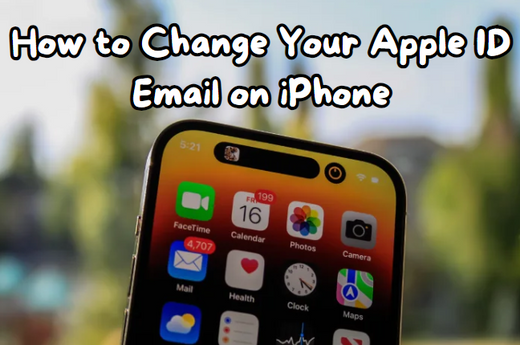Changing your Apple ID email is important to keep your account secure and ensure uninterrupted access to all Apple services. Whether you have switched email providers, updated your security preferences, or need a fresh start with a new email address, this guide will walk you through how to change Apple ID email on your iPhone.
Follow this step-by-step process to update your Apple ID email without any issues.
Why Should You Change Apple ID Email?
Your Apple ID email is your gateway to the Apple ecosystem.
Here are some reasons why you need to change Apple ID email:
-
You have switched to a more secure or reliable email provider.
-
The current email linked to your Apple ID is no longer functional.
-
You are consolidating multiple email accounts for simplicity.
-
You are upgrading your security setup to prevent unauthorized access.
Whatever the reason, changing your Apple ID email is quick and hassle-free if you follow the proper steps.
Step-by-Step Guide to Change Apple ID Email on iPhone
Follow these detailed instructions to change Apple ID email on your iPhone or iPad successfully:
Step 1: Open the Settings App
-
Unlock your iPhone and open the Settings app.
-
Tap your name at the top to access your Apple ID settings.
Step 2: Access Contact Information
-
Navigate to Name, Phone Numbers, Email.
-
If prompted, enter your device passcode to proceed.
Step 3: Remove the Current Email
-
In the Contactable At section, tap Edit.
-
Tap the red minus ( - ) icon next to your Apple ID email.
-
Select Delete to remove the email.
Step 4: Add a New Email Address
-
Tap Continue to begin adding your new email address.
-
Enter the new email address and tap Next.
Step 5: Verify Your New Email Address
-
Check your new email for a verification code from Apple.
-
Enter the code on your iPhone to confirm the change.
Once verified, your Apple ID email will be updated, and you can continue using your Apple services without disruption.
Things to Consider Before You Change Apple ID Email
-
Backup Your Data: Ensure your iCloud data is fully backed up before making changes.
-
Access to Trusted Devices: Ensure you have access to at least one trusted device for verification purposes.
-
Sign Out of Shared Devices: If your Apple ID is used on shared devices, notify users and log out before updating your email.
-
Use a Secure Email Provider: Choose a reliable provider like Gmail or ProtonMail for added security.
What Happens After You Change Apple ID Email?
Changing your Apple ID email doesn’t affect your purchases, subscriptions, or iCloud data.
However, here’s what you should keep in mind:
-
Subscriptions: Subscriptions linked to your Apple ID will remain active, but you may need to log in with the new email.
-
Data Access: All your iCloud data, including photos, backups, and files, remains intact.
-
Family Sharing: Notify family members if your Apple ID is part of a shared account setup.
-
Third-Party Apps: Re-login may be required for apps or services tied to your Apple ID email.
FAQs
Can I Use an Email Already Linked to Another Apple ID?
No, you cannot use an email address associated with another Apple ID. Remove it from the other account first.
What If I Don’t Have Access to My Trusted Device?
You can still change Apple ID email by visiting appleid.apple.com on any web browser. Follow the on-screen instructions to update your email.
Will I Lose My Data After Changing My Apple ID Email?
No, your data, subscriptions, and purchases will remain intact. Changing your Apple ID email only updates your login credentials.
Tips for a Smooth Transition
-
Update All Devices: After updating your email, ensure all devices logged into your Apple ID are synced with the new credentials.
-
Keep a Recovery Email: Always maintain a secondary email for account recovery.
-
Check Your Apps: Verify that apps and subscriptions linked to your Apple ID work seamlessly after the change.
-
Enable Two-Factor Authentication: Enable two-factor authentication on your Apple account for added security.
Final Thoughts
Changing your Apple ID email is a straightforward process that enhances your account’s security and ensures uninterrupted access to Apple services. Following the steps outlined in this guide, you can easily change Apple ID email on your iPhone and enjoy a smooth, secure experience.