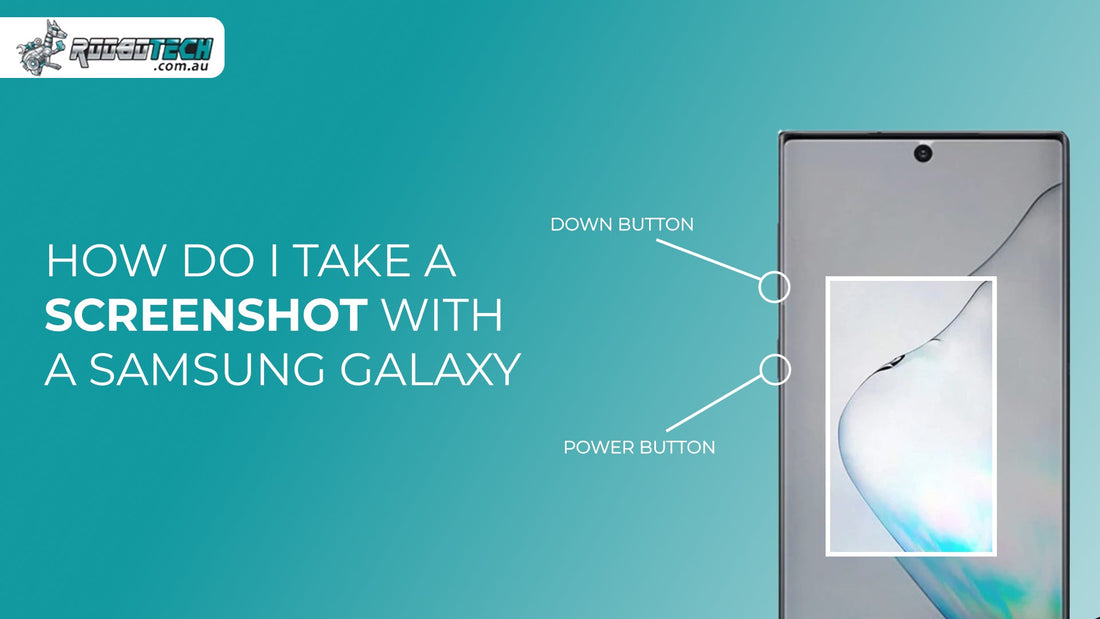Many Samsung Galaxy users get confused when they try to take a screenshot, especially when the buttons or gestures do not seem to work. It can be frustrating if you are trying to save an important chat, payment receipt, or web page and nothing happens. The good news is that Samsung provides several simple ways to capture the screen, no matter which model you have. Learn how to take, fix, edit, and share screenshots on Samsung Galaxy phones. When choosing a device, many users also compare Samsung with iPhones.
6 Methods to Take a Screenshot on Samsung Galaxy
There are different ways to capture the screen on Samsung Galaxy phones and tablets. Each method is simple and depends on your device model. Below you can see the main options explained in detail.
1) Taking a Screenshot with the Power and Volume Down Buttons
The easiest way to take a screenshot on most Samsung Galaxy phones is by pressing the Power button and the Volume Down button at the same time. The screen will flash, and a toolbar will appear with options to edit or share the screenshot.
If you have an older model with a Home button, press the Home button and the Power button together to capture the screen. This method is often used on refurbished Samsung phones and older Galaxy models.
2) Palm Swipe to Capture
You can also take a screenshot by swiping your hand across the screen. Samsung has a feature called Palm swipe to capture, which you can turn on by going to Settings, then Advanced features, and then Motions & gestures.
After turning it on, move the side of your hand from one side of the screen to the other, and the phone will save the screenshot. This feature works on Galaxy S, Galaxy Note, and Galaxy Tab models. If you want to buy a new tablet, you can explore different Samsung tablet options.
3) Scroll Capture or Smart Capture
Sometimes one screenshot is not enough, especially when you need to save a full webpage or a long chat. In this case, Samsung has a feature called Scroll capture, also known as Smart capture.
After taking a regular screenshot, tap Capture more on the toolbar. The phone will scroll down and combine the images into one long screenshot. This helps you save the entire page in a single image.
4) Taking Screenshots with the S Pen on Galaxy Note and Z Fold
If you have a Galaxy Note or Galaxy Z Fold, the S Pen offers more ways to take screenshots. You can use Screen Write to capture the screen and immediately draw or write on it.
With Smart Select, you can capture only a specific part of the screen, which is helpful for saving certain sections of images or text. The Air Command menu gives you quick access to all these screenshot tools in one place.
5) Using Voice Commands with Google Assistant and Bixby
You can also take a screenshot by simply speaking to your phone. Say “Hey Google, take a screenshot” to Google Assistant or “Hi Bixby, take a screenshot” to Samsung’s Bixby. This option is very handy when the buttons are not working or when you want to capture the screen without touching the device.
6) Taking a Screenshot without Buttons
Sometimes the power or volume buttons may stop working, especially on older or refurbished phones. In this case, you can still take screenshots using other methods. Try the Palm swipe gesture, use the Edge panel screenshot option, or use voice commands with Google Assistant or Bixby. These options let you capture the screen without pressing any buttons.
If screenshots still do not work, restart your phone or check for software updates. For more help, visit Samsung Support and check their official guides.
Conclusion
Taking a screenshot on a Samsung Galaxy is very simple once you know the steps. You can use the Power and Volume Down buttons, Palm swipe gestures, the S Pen tools, or even voice commands depending on your device. After capturing, you can edit or share the screenshot right away. If you live in Australia and want affordable devices, you can also look at refurbished smartphones, tablets, and laptops.
FAQs
How do I take a long screenshot on Samsung Galaxy?
You can use Scroll capture or Capture more after taking a screenshot. This feature lets you join multiple screens together so that you can save long web pages, chats, or documents in one image.
Can I take a screenshot without using buttons?
Yes, you can use Palm swipe, the Edge panel screenshot option, or even voice commands with Google Assistant or Bixby. These methods help if the power or volume buttons do not work or if you prefer a hands‑free option.
Why is my Samsung Galaxy screenshot not working?
Screenshots may fail because some apps like banking or security apps block them for safety reasons. If it still does not work, check whether gestures are turned on and that your buttons are working properly.
Where are screenshots stored on Samsung Galaxy devices?
All screenshots are saved automatically in the Gallery → Screenshots folder. You can open this folder to view, edit, or share them any time, or move them to your laptop for backup.
Can I edit and share screenshots instantly?
Yes, once you take a screenshot the toolbar appears at the bottom of the screen. You can crop, draw, or annotate it and then send it quickly through apps like Messenger, WhatsApp, or Email.