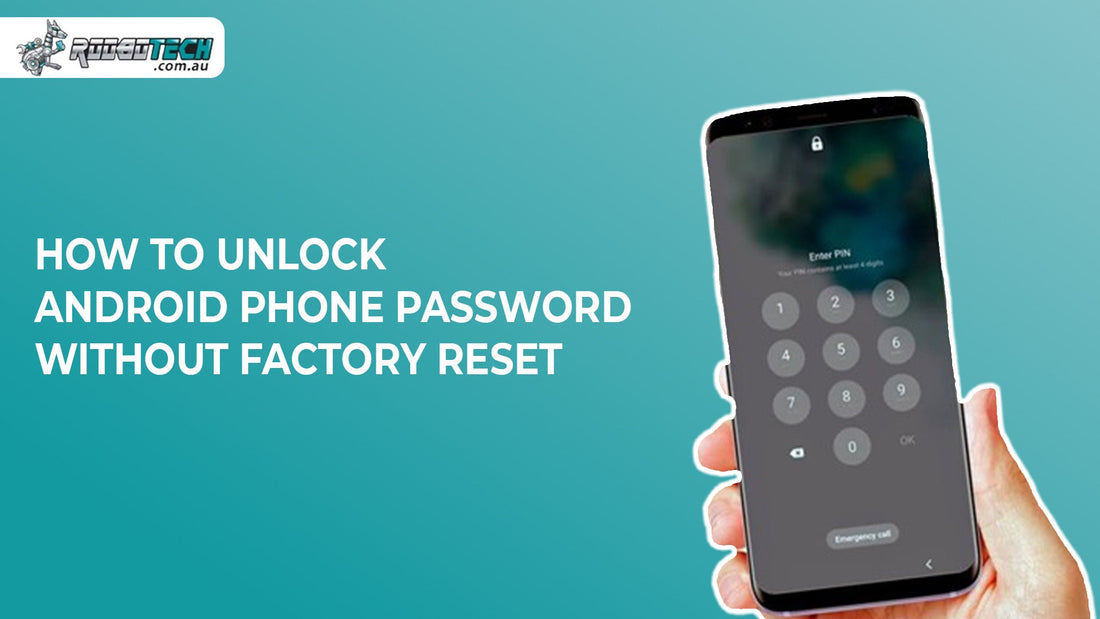An Android phone lock screen may prevent access when the password, PIN, or Android pattern lock is forgotten. Forgetting an Android phone password or PIN may lead to worry about data loss. If you are also struggling to access your phone again without deleting your data, use these reliable and easy steps to regain access. Whether it is a forgotten PIN, pattern, or password, users can follow tested steps using Google tools, Smart Lock, or USB debugging without losing personal data.
1) Unlock Android Phone Password Using Google Account or Find My Device
If an Android phone is logged into a Google account, screen lock removal is possible. Android Device Manager or Android Find My Device can reset the password or PIN remotely without data loss. To unlock your Android phone password using your Google account or Find My Device, follow these simple steps:
-
Open Google Find My Device on any other smartphone, tablet, or computer.
-
Then log in with the same Google account linked to the locked phone.
-
From the available list, select your locked Android phone.
-
Click on the option called "Secure Device" and set a temporary password.
-
Finally, use this new password to unlock your Android phone without losing your data.
This method depends on Android version compatibility and requires active internet connection and Google account recovery enabled.
2) Apply Smart Lock or Google Smart Lock Settings
Smart Lock Android settings allow unlocking when trusted conditions are met. These include trusted devices (Bluetooth), trusted places, or voice match. For example, an Android device may unlock automatically in a specified location. Ensure Smart Lock configures before locking or accessible through a backup PIN.
If Smart Lock is already set up with a trusted device or place, your phone may unlock automatically when in that environment. This feature is helpful for users who often forget their passwords but regularly use the same Bluetooth accessories or stay in known safe locations.
3) Try Samsung Find My Mobile for Samsung Devices
Samsung Find My Mobile allows unlocking Android phone password without factory reset for supported Samsung series. Follow these simple steps to unlock your Samsung device:
-
First, go to the Samsung Find My Mobile website and log in using the Samsung account that is linked to your locked phone.
-
Once signed in, select your device from the list and click on the "Unlock" option available under remote commands. Your phone will be unlocked within seconds, without any data being erased.
This method helps you bypass your PIN easily and does not need any technical steps like using ADB or turning on USB debugging.
4) Unlock Android Phone Password Using Third-Party Tools
There are several Android device unlock tools available that can help users unlock Android phone passwords without factory reset. Some of the most popular and reliable ones are listed below:
Dr.Fone Screen Unlock
This tool removes different types of lock screens such as PIN, password, pattern, fingerprint, and face unlock. It works on most Android phones and does not erase your data during the process.
iMyFone LockWiper (Android)
LockWiper can bypass the Android screen lock when the user forgets the password or the device is disabled. It does not require any technical knowledge and works for many phone brands.
Tenorshare 4uKey for Android
Similar to LockWiper, this tool helps unlock your Android device by removing the lock screen without needing a factory reset. It supports PIN, pattern, and password removal.
DroidKit
DroidKit is designed to recover access to your Android phone if the password is forgotten. It also offers data recovery tools and works well with Samsung and other popular brands.
All of these tools require USB debugging to be enabled or the Android SDK Platform Tools installed on your computer.
5) Use ADB Commands to Unlock Android Phone Password
If USB debugging was turned on before the phone was locked, ADB (Android Debug Bridge) can be used to remove the password or pattern without doing a factory reset. This method works by connecting your Android phone to a computer and running a few simple commands. It is important to have Android SDK Platform Tools installed on the computer for this process. To remove your lock screen using ADB (Android Debug Bridge), follow these simple steps:
-
Connect your Android phone to a computer using a USB cable.
-
Open the Command Prompt (on Windows) or Terminal (on Mac/Linux).
- Type the following command and press Enter: “adb shell rm /data/system/gesture.key”
- Then type the next command and press Enter: “adb reboot”
The first command deletes the file that stores your lock screen password or pattern. The second command restarts your phone. After rebooting, your phone should no longer ask for a lock screen PIN, password, or pattern. However, this method only works if USB debugging and OEM unlock were already enabled on the phone before it was locked.
6) Choose Android Recovery Mode Options
Some Android phones support custom recovery tools like TWRP, which allow you to access internal files through a file manager. In this method, users manually delete the lock screen files that store password, PIN, or pattern data. To do this, your phone must have an unlocked bootloader (OEM unlock), and you must install a custom recovery beforehand.
Once inside the custom recovery, you can use its built-in file manager to navigate to the system folder and delete files like gesture.key or password.key, depending on your lock type. This allows the phone to reboot without requiring the password. However, users must be careful, as this approach is more technical and may impact Android security settings or privacy protection features if done incorrectly.
7) Use Biometrics and Two-Factor Authentication
If fingerprint or face unlock was already set up on your phone, you might still be able to get access without entering the PIN. Just use your fingerprint or face to unlock the phone as usual. Once you are inside, go straight to the phone's security settings. From there, you can turn off the old lock method and set a new password or PIN. For extra protection, it is also a good idea to enable two-factor authentication.
How to Back Up Your Android Data Before Unlocking the Phone
Before trying any unlock method, it is always a good idea to back up your important data. This protects your photos, contacts, messages, and apps in case anything goes wrong. You can use tools like Samsung Smart Switch or Google Drive to create a full backup of your Android phone. Making a backup gives you peace of mind and keeps your personal data safe during the unlocking process.
Make Sure Your Android Phone and Its Software Support the Unlock Method
Different Android phones and brands have their own unlocking limitations based on the Android version and manufacturer settings. Before using any method, it is important to confirm that your device supports it. Some features like OEM unlock, USB debugging, or Smart Lock may not be available or work differently on specific models. Tools like Samsung Smart Switch or Google Smart Lock may offer additional help depending on your phone’s software and brand support.
Is It Safe and Allowed to Unlock Android Phone Password Without Factory Reset?
It is very important to unlock your Android phone in a way that is both legal and safe. All the methods shared above are meant for users who own the device and have full permission to unlock it. These steps are provided to help protect your privacy while following proper security practices. Always make sure you back up your data before trying any unlock method, just to stay on the safe side.
Conclusion
Multiple methods exist to unlock Android phone passwords without factory reset. From using Google account recovery, Smart Lock Android, Samsung Find My Mobile, to ADB commands, these solutions allow screen lock removal while preserving data. Selection should be based on device make, Android version compatibility, and prior setting configurations such as USB debugging or Gmail access. Ethical bypassing is encouraged, along with data backup and privacy protection.
FAQs
How is Smart Lock Android configured before lockout?
Smart Lock must be enabled under Settings then go to Security then Smart Lock. Choose trusted devices, places, or voice matches while the phone is unlocked.
Can I use ADB if USB debugging was disabled?
No. ADB commands for PIN bypass require USB debugging and OEM unlock to have been enabled prior to lockout.
Will Samsung Find My Mobile erase my data?
If “Unlock” is used, data remains intact. Do not choose the “Erase data” option, which triggers factory reset.
Are third-party tools safe for privacy protection?
Reputable tools like Dr.Fone or iMyFone are safe when downloaded from official sites. Ensure software is legitimate to avoid security risks.
What is the best method if Google account recovery fails?
Try Smart Lock or Samsung Find My Mobile. If unsuccessful, use Android device unlock tool or ADB method, noting technical requirements.