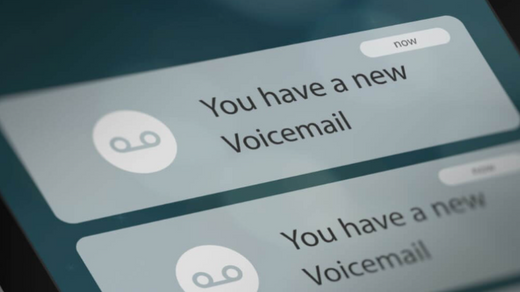Wondering how to set up voicemail on iPhone after switching carriers or upgrading your device? You are not alone! Setting up voicemail on your iPhone is quick and easy, ensuring you never miss an important message.
Whether using the latest iOS version or an older model, this guide will walk you through the steps to set up voicemail easily.
Let's dive in!
Method 1: Set Up Voicemail Via the Phone App
Follow these simple steps to set up voicemail on your iPhone:
Step 1: Open the Phone App
Locate the Phone app on your iPhone's home screen. It's the green icon with a phone symbol.
Step 2: Access the Voicemail Menu
Tap on the Voicemail tab in the bottom-right corner of the Phone app. This is where you will manage and listen to your voicemail messages.
Step 3: Set Up Voicemail
You will see a Set Up Now button if this is your first time using voicemail. Tap it to start.
Step 4: Create a Password
Choose a password for your voicemail. This ensures your messages remain private. Pick a secure yet memorable password.
Step 5: Customize Your Greeting
You will be prompted to create a personalized greeting. This is the message callers will hear if you don't answer.
Choose between:
-
Default Greeting: A pre-recorded message.
-
Custom Greeting: Record your message by speaking clearly into your iPhone.
Step 6: Record and Save Your Greeting
If you select the custom option, record your greeting and save it once you are satisfied. You can replay it to ensure it sounds just right.
Step 7: Save Your Settings
Once all steps are completed, save your settings. Your voicemail is now ready to use!
Method 2: Use Your Service Provider to Set Up Voicemail
If you cannot set up voicemail using the Phone app, contact your service provider for assistance.
Follow these steps:
Step 1: Locate Your Provider's Voicemail Number
Visit your carrier's website or contact customer support for their voicemail setup number.
Step 2: Call the Voicemail Number
Dial the number to access your voicemail setup. For example:
-
Vodafone (Australia): Dial 121
-
Optus (Australia): Dial 321
-
Telstra (Australia): Dial 101
Step 3: Follow the Prompts
Set up your voicemail by:
-
Recording your name for the standard greeting.
-
Customizing your greeting.
-
Setting a security code for added protection.
Each provider's setup process may vary, so follow the specific instructions provided.
Method 3: Use a Smart Voicemail App
For a more advanced voicemail experience, consider using a smart voicemail app. These apps offer features like visual voicemail and transcription, saving you time and effort.
Benefits of Using Smart Voicemail Apps
-
Visual Organization: Read and manage voicemail messages easily.
-
Time-Saving Features: Skip listening to entire messages and skim through transcriptions.
-
Integration with Tools: Many apps integrate with business tools like Slack and Salesforce.
Steps to Set Up Vxt Voicemail App
-
Download the App: Search for "Vxt Voicemail" in the App Store and install it.
-
Sign Up: Provide your phone number and carrier details.
-
Personalize Settings: Customize voicemail settings, enable transcriptions, and create auto-replies.
-
Manage Messages: Easily read, sort, and reply to transcribed messages directly in the app.
Smart voicemail apps offer seamless communication management for professionals and businesses.
Tips for Managing Voicemail
How to Save or Share Voicemail Messages
-
Open the Phone app and go to the Voicemail tab.
-
Select the voicemail you want to save.
-
Tap the Share icon and choose where to save or send the message.
How to Change Your Voicemail Password
-
Go to Settings > Phone on your iPhone.
-
Select Change Voicemail Password and follow the prompts.
How to Delete Voicemail Messages
-
Open the Voicemail tab in the Phone app.
-
Tap on the message and select Delete.
-
To delete multiple messages, tap Edit, select the messages, and press Delete.
Check Out: How to Transfer Photos from iPhone to Laptop: Step-by-Step Guide
Conclusion
Knowing how to set up voicemail on an iPhone is essential for staying connected. You can easily set up and manage your voicemail with the Phone app, assistance from your carrier, or smart voicemail apps. Don't let missed calls become missed opportunities; set up your voicemail today!
FAQ’s
Can You Save or Share a Voicemail Message?
Yes, you can save or share voicemail messages by tapping the Share icon and selecting your preferred method.
Why Can't I See My Voicemail Messages?
Visual voicemail depends on your carrier. If unavailable, contact your carrier to enable this feature.
How Do I Change My Voicemail Password?
Access Settings > Phone > Change Voicemail Password and follow the steps to update it.
How Do I Delete Voicemails?
Select the voicemail in the Phone app and tap Delete. Use the Edit option to delete multiple messages at once.
Recommended: Explore Roobotech for Refurbished iPhones
Looking for a high-quality iPhone or electronic device? Visit Roobotech, the top choice for refurbished electronics in Australia. They offer sustainable, high-quality devices at affordable prices, backed by excellent customer service and a 14-day return policy.
Check out Roobotech's website for more information!