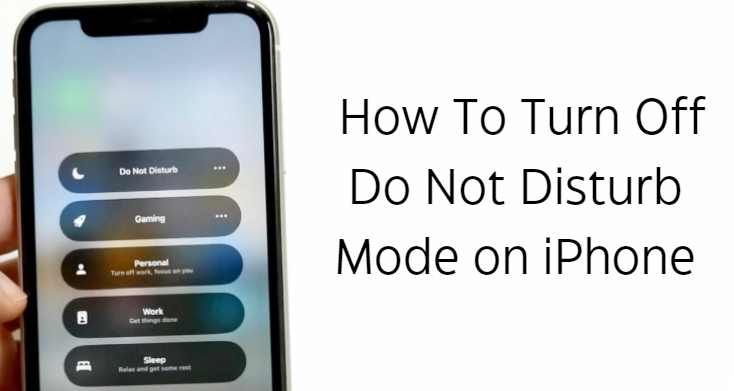In today's rapidly changing world, having a constant connection is vital. However, sometimes, you must put yourself away from all those pings and notifications. Taking a break from this social world significantly impacts your mind and life. For this purpose, you can benefit yourself by using the iPhone's 'Do Not Disturb' feature. However, life keeps going, and important calls or messages may arrive. If you need to get back to your life, it is necessary to turn off the feature. In doing so, you will start getting your messages and calls again. This guide presents a specific order with accurately described steps you need to take to turn off Do Not Disturb mode on your iPhone.
How to Turn Off Do Not Disturb
Switching off Do Not Disturb on your iPhone ensures you are still connected to calls, alerts, and notifications. Here is how to do it:
- Use Control Centre: Swipe down from the top of the Home Screen to open the Control Centre. Below the iPhone x series, you might have to swipe up.
- Tap the Focus Button: Look for the Do Not Disturb icon (a crescent moon). If the moon icon is visible, Do Not Disturb is currently active.

- Deactivate Do Not Disturb: Tap Do Not Disturb to turn it off. If you don't see a crescent symbol on the top right corner of the screen, that means Do Not Disturb is now turned off.
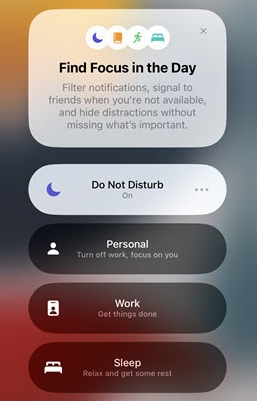
How to Turn On Do Not Disturb
To reduce your phone's distractions and shut off calls, alerts, and notifications suddenly, you can turn on Do Not Disturb on your iPhone like this:
- Open Control Centre: Swipe down from the top of your Home Screen. Now, it may seem odd, but if you have an older model, especially one before the x series, then you will need to swipe up instead
- Select the Focus: Tap the crescent moon, where you will see the do not disturb option.
- Turn on Do Not Disturb: You activate this feature by tapping the Do Not Disturb switch. If successful, it is marked by an icon for the moon, which appears on both the screen status bar and lock display.
How to Customize Do Not Disturb Settings
By customizing Do Not Disturb settings, you can receive notifications from the people and apps you've chosen or even specify when this feature should be active:
- To fix it in Settings: Open the app, tap Focus, and select Do Not Disturb.
- Allow Notifications: Determine people or apps to get notifications from even though Do Not Disturb is switched on.
- Customize Screens: Set specific Lock Screens or Home Screens to activate automatically Do Not Disturb.
- Set A Schedule: Set times for Do Not Disturb to turn on and off daily automatically.
- Apply Focus Filters: Customize the behaviour of specific apps or Apple functions when the Do Not Disturb mode is turned on so that your experience is as minimal as possible and pleasurablely targeted.
Why Choose Roobotech for Your Tech Needs in Australia
When fulfilling your tech needs in Australia, particularly if you're in the market for high-quality refurbished products, Roobotech stands out as the premier choice. Our store has many refurbished gadgets for sale at meagre prices that are just like brand-new items all over again. Our commitment to quality, sustainability, and affordability means that we are the best choice for people who want to upgrade their technology cheaply without harming the environment.
Get Your Hands on the Latest Smartphones
Our products range from smartphones like the latest iPhone and Android phones to tablets and accessories. Every item is tested for sturdiness, performance and durability to ensure high rates in Roobotech's demanding quality control standards. Also, by choosing Roobotech, you are not just purchasing a product but also services that include extensive after-sale support and warranties, guaranteeing satisfaction with your purchase price. With our wide selection, whatever you need can always be found here; whether it's the latest tech trend or essential accessories for your device, Roobotech has all bases covered. You can check out some most relatable blog posts and ‘How to” guides at Roobotech. Some of them are:
Conclusion
Turning off or tweaking your iPhone's Do Not Disturb feature can make a big difference in how you connect with the world around you. Whether you're looking to silence your phone for a bit of peace or you're ready to jump back into the full swing of notifications, these steps will ensure you have control over your device's alerts. Remember, staying in touch is essential, but so is finding time to disconnect. With this guide, you can easily switch between the two as needed.
Frequently Asked Questions
How do I turn off Do Not Disturb on my iPhone?
Swipe down from the top of your Home Screen to open the Control Center. Then, tap the crescent moon icon to turn it off or on.
Why can't I turn off Do Not Disturb on my iPhone?
Open the Settings app, scroll to Do Not Disturb, and toggle it off (grey). If it's already off but not working, turn it on and off again.
Why does my iPhone keep entering Do Not Disturb mode?
You might have set a schedule for it. Go to Settings > Do Not Disturb and turn off the Scheduled option.
How do I stop Focus mode?
To turn off Focus, either touch and hold the Focus icon on the Lock Screen or open Control Center and tap Focus. Then, select the active Focus to turn it off.