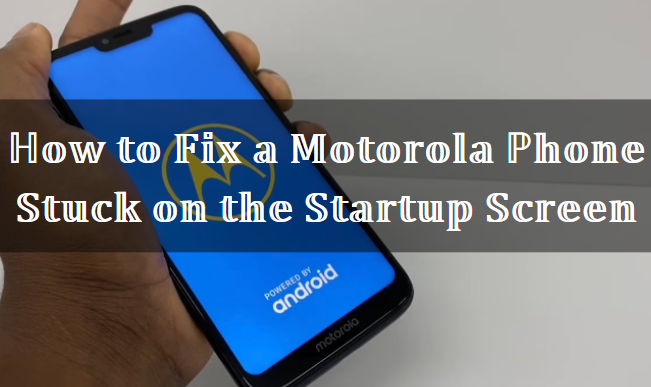The usage and dependency on mobile devices continue to rise in the advanced world. Many different brands are entering the market, and all the old brands are introducing advanced functionality with new models. Motorola has also taken part in this race by releasing its new Moto X, which is getting quite popular among users. These Motorola smartphones have advanced functionality and unique features, such as their app store, where you can find all kinds of essential software. Along with all these excellent features, Motorola phone users face some problems.
The main issue was that the phone got stuck on the startup screen. If this problem has happened to you too, then there is no need to take tension. We have prepared this guide to explain some techniques and tricks to eradicate this problem. We will also explain why Motorola devices get stuck on the startup screen. So, without any delay, let's get started!
Explore the Causes Behind Why Motorola Smartphones Screen Get Stuck on Startup
There are several reasons why a Motorola phone can get stuck on the startup screen. A software problem, such as a corrupted app or system file, or a hardware problem, such as a faulty processor or an unstable battery connection, could cause the issue. Typically, resetting the phone or reinstalling the operating system can resolve most software issues, while hardware issues generally need a visit to the repair shop. If you are uncertain about the cause of the problem, there is no need to worry, as we are here to assist you. Let's go into further details about it:
1) Disrupted Software Update
After a Motorola phone is updated frequently it becomes unresponsive during the initial stage. It only shows the manufacturer's logo. This message will be displayed when an update fails to complete in the usual way. Possible reasons for an interrupted update include a slow internet connection, a frozen or turned-off computer, and other factors.
2) Possibility of Viruses or Bugs in the Software
The operating system of Motorola gets infected with malware. In some instances, this could hinder the machine from powering on. The device often shuts off unexpectedly due to the user's lack of control. An Android smartphone can be infected by malware through incoming files or the internet.
3) Download Malfunctioning Applications From Third Party Sources
Lastly, the reason behind a stuck-up phone can also be the installation of malfunctioning software from third-party sellers. A recently installed app may not be compatible with other applications on your Motorola Android device. That commonly occurs when an app is installed from sources other than the official app store.
Check Out: Simple Methods to Unlock Android Phone Without Factory Reset
Easy Solutions to Solve Motorola Phone Stuck on the Startup Screen
1) Force Restart Method
To restart your phone, try to remove your removable battery. However, if the battery cannot be removed, you can follow these steps to restart the phone:
- To turn off the screen, simultaneously press and hold the Volume Down and Power buttons until it goes black.
- Once the screen turns black, keep both keys pressed.
- To turn on the phone, press and hold the Power Button for 3-4 seconds if it doesn't turn on automatically.
We hope it will resolve the issue, but you can attempt to reset the phone to its original factory settings if it doesn't work.
2) Manually Reset Using Factory Settings
If you perform a factory reset on your Motorola phone, it will return to its default settings. That means that all your personal information will be deleted from the device. Now, make sure the phone is turned off. To turn it off, press and hold the power and Volume down button simultaneously for about three seconds. After that, follow these steps to get to the boot menu:
- To find the "Recovery" option, use the volume buttons to move and press the power button to choose it.
- To access recovery mode, use the volume buttons to move around and select "wipe data factory reset" by pressing the power button. It will begin the reset procedure.
You can reset your Motorola phone to its original default settings by doing these steps. The device will be erased of all personal information. That includes contacts, photos, and apps. Hopefully, the issue will be resolved. But, if the problem keeps happening, you must do a phone flash.

Check Out: How to Enter and Exit iPhone Recovery Mode in 2023?
3) Try Flashing Your Software
Motorola phones come with software that lets you flash the phone's firmware. The software is pre-installed on all Motorola phones and can usually be found in the "Settings" menu of the device. You must download the drivers, flash tool, and firmware to flash your Motorola phone. Once you have downloaded the firmware, turn off the phone. To do so simultaneously, hold the power and Volume down buttons for approximately three seconds. To access the boot menu, follow these steps:
- Connect your phone to your computer using a USB cable. Once it gets connected, download and install the necessary drivers.
- Retrieve firmware
- Launch RSD Lite, the flash tool, and load the firmware.
- Click on the Start button.
- After flashing your phone, disconnect and turn it on by pressing the power button. If there is a software issue, your phone can be fixed.
4) Try Charging Your Phone
Inspect the charging port, power source, and housing for potential issues. Follow the given steps:
- Connect the charging cable that was included with your phone to the charging port.
- Insert the opposite end into a power outlet.
Please refrain from using chargers other than the recommended ones. Insufficient battery charge could also be a reason for your phone's inability to progress past the initial screen. Therefore, you can try the previously mentioned solutions, such as plugging your phone into a power outlet and performing a force reboot.
5) Replacing the Battery
You can replace the battery if your Motorola phone is stuck on the startup screen. Taking the phone to a Motorola service center is recommended if it is still under warranty. If your phone is no longer covered by warranty, you can have a skilled technician replace the battery. When replacing the battery, there are a few things you should remember.
- Please ensure you use a new battery compatible with your phone.
- Make sure to completely drain the old battery before taking it out.
- Be careful not to harm the phone when you change the battery.
If you replace the battery carefully, it should solve the problem. After that, the phone will be just like new.
6) Wiping Cache
You can also fix the issue of the stuck phone by clearing the cache. The cache is a place where the phone keeps temporary files. Over time, these files can accumulate and make the phone slow down or stop responding. To clear the cache, make sure the phone is turned off. To do this, first, press and hold the power button and the Volume down button at the same time.
Keep holding them for about three seconds. That action will display the boot menu. You can use the volume buttons to select the "Recovery" option. Then, press the power button to choose it. When your device is in recovery mode, you can use the volume buttons to move to the option "wipe Cache Partition." Once you've reached that option, you can use the power button to select it.

7) Boot Your Motorola Phone in Safe Mode
Motorola's Safe Mode is a helpful feature that helps troubleshoot and discover why your device is acting strangely. This mode can also fix the problem of a Motorola device getting stuck while starting up. Here's how to turn off your device:
- Hold the Power button for 30 seconds.
- If your device has a removable battery, you can also take it out to turn off the device.
- Wait until your device is completely turned off.
- Press and hold the Power button and wait for the logo to appear.
- When you see the logo, press the Volume Down button.
- Your phone will then boot into Safe Mode.
If your phone starts up correctly in Safe Mode, the issue is not caused by your operating system. Instead, it is likely caused by a program from a different company. To exit Safe Mode, delete any new apps you installed and restart your phone.

8) Using the Dr. Fone's Android Repair Feature
If your Motorola phone is experiencing boot issues, we suggest utilizing Dr. Fone. It can assist you in resolving phone issues without the risk of data loss. Dr. Fone offers a variety of features designed to restore your phone to its original state efficiently.

Check Out: 15 Common Android Problems and Their Respective Solutions
Tips to Prevent Motorola Screen from Getting Stuck on Boot
If the user properly maintains their devices, they won't encounter any problems. It is crucial to avoid interrupting device updates, as doing so could potentially harm the system significantly. Apps and updates should always be obtained at an appropriate time and location. Using other sources or programs is not recommended as it may pose a risk of malware infection.
It is advisable to wait before updating the Android operating system on your device. Moreover, you should only install a fresh ROM (original software image) on a device when necessary. Avoid installing applications from sources other than the official app store. Using unauthorized software can damage your device and expose it to harmful viruses that disrupt its normal functioning. That can also result in data loss, such as documents, pictures, etc.
Additionally, Dr. Fone can access your smartphone or create a data backup. Next time your Motorola phone malfunctions, repairing it will be easily manageable.
Get the Top Quality Refurbished Smartphones From Roobotech in Australia
Now you can upgrade yourself with the advanced technology and latest smartphones with the help of Roobotech. We are an Australian-based company that provides a wide variety of refurbished smartphones. All our devices are properly tested to meet high-quality standards. We have the latest and previous collections of different models from brands like Apple, Samsung, Oppo, and Google Pixel. We also offer 12-month warranty on our refurbished devices, and our customer support team is always available to help you solve your queries. So, without further delay, shop today from Roobotech and enjoy the benefits of the latest smartphones.
Check Out: What is a Blacklisted Phone and How to Avoid Buying One?
Conclusion
All smartphones can make you face some problems, but the good thing is that most of the time, you can solve these problems easily. This smartphone stuck issue is very common. So you can solve it using the methods we provided in this article. All you have to do is take care of your devices by taking preventive measures. But if you have to deal with these problems, you should know which solution will help you escape these situations.
Frequently Asked Questions
What's causing my phone to remain on the startup screen?
If your Android Phone is stuck at the boot screen, it might mean there is a problem with the power. Firstly, you can charge your phone, which might help solve the problem. Simply connect your device with the charger. Then, plug the charger into a working wall outlet or USB port. Please keep the phone connected until it has enough charge. Once it's charged, you can use it again.
How can I fix my stuck Motorola phone?
If your Motorola phone gets stuck on the boot screen, you should quickly do a force restart or reboot it. It would be best to press a specific combination of buttons on your phone to do that. Hold the power button for about 20 to 30 seconds to turn off your device.
What is the boot recovery mode in Android?
Boot recovery mode is a special mode that allows you to fix problems with your device when it is not working correctly. It helps you troubleshoot issues and restore your device to a working state. The Android smartphones with this recovery mode can do things like clearing the cache, resetting the phone to its original settings, or installing update packages.
How can I tell if my phone battery is faulty?
There are a few clear signs that your phone battery might be damaged. If your phone suddenly turns off even after charging or can't stay charged, it might mean that the battery is damaged. You might also observe that the phone becomes hot when charged. Additionally, it takes a long time for the phone to charge. If you see any of these signs, your battery is broken.
What causes phone batteries to die quickly?
Several things can impact how long a phone battery lasts. One thing that matters a lot is how frequently the phone is used. If you use the phone with the screen at maximum brightness for a long time, the battery will run out faster. The number of applications running on your phone can also impact battery life. In addition, when an app runs in the background, it can drain the phone's battery even when it's not used. The temperature can also impact how long a battery lasts. It's better to avoid very hot or cold temperatures because they can harm the battery. By knowing these factors, you can make your phone battery last longer.
What should I do if my phone continues to reboot on its own?
If your phone keeps turning off and on by itself, you can try several things to solve the issue. Firstly, restart your phone in safe mode. That will disable all apps from other companies. It helps you check if any of those apps are causing the issue. If your phone keeps restarting safely, try performing a factory reset. That will delete all your data and reset your phone completely. So, make sure to save any important files before doing this. If none of these solutions work, you might have to bring your phone to a professional for repairs.