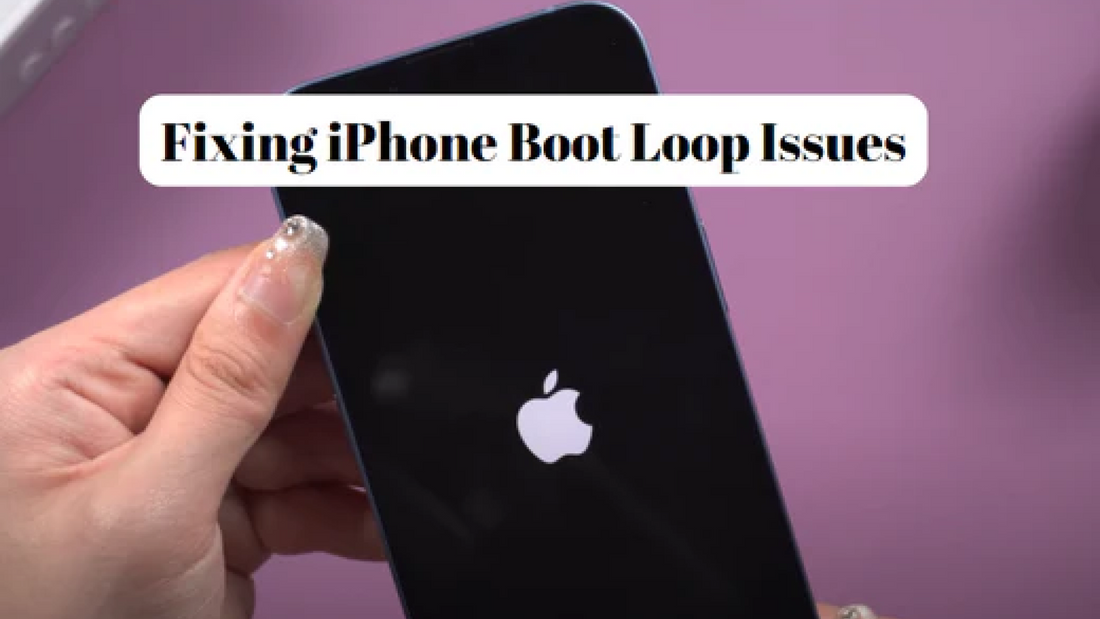Are you currently experiencing the frustration of having your iPhone stuck in a boot loop? We understand how you feel. As avid iPhone users ourselves, we know how it can be frustrating to encounter a white Apple display. But don't worry. We've got you covered. This comprehensive guide with expert advice and tips will help you on fixing your device quickly and easily. Our latest post outlines step-by-step directions to help you identify the issue, select effective troubleshooting techniques for a quick fix, and regain access to all your favorite apps. With our guidance, you'll learn everything you need about this common issue to get back up and running quickly.
What is Boot Looping?
If your iPhone repeatedly turns on and off without properly functioning, it is stuck in a boot loop. Before attempting any fixes, it is essential to back up all the data on your iPhone to avoid losing any information. You can use either iCloud or iTunes to back up your iPhone data.
Reasons for an iPhone Being Stuck in a Boot Loop
If your iPhone keeps restarting repeatedly, there may be a few different causes for this issue. It could be because corrupted apps contain malware or are incompatible with your device. Jailbreaking your iPhone can also make it vulnerable to malware and cause this problem.
Updating your iOS can help make your device more secure, faster and add new features.
However, sometimes there are errors during the update process that can cause your device to get stuck in a boot loop. If you have already ruled out software issues, a hardware problem may be causing the problem. A defective battery, broken screen or buttons, loose connections, or water damage could be the culprit. Check out some of the ways we've provided below to fix these.
1) Try to Force Restart iPhone To Fix the BootLoop Problem.
One of the first things you can do is force a restart. This method of restarting your iPhone differs depending on your model so we will walk you through each step.
Force Restart for iPhone 8 and newer models
To restart your iPhone 8 or newer, including the iPhone SE 2, simply follow these steps:
- Press the Volume Up button and let go.
- Hold the Volume Down button and let go.
- Hold the Power Button until the Apple logo appears on the screen.
Force Restart for iPhone 7/7 Plus
To restart your iPhone 7 or iPhone 7 Plus, simply follow these steps:
To restart your Apple device, press and hold the Volume Down and Sleep/Wake buttons simultaneously. Hold the buttons until the Apple logo appears on the screen, then release them.
Force Restart for iPhone 6/6s or Earlier Models
To restart your iPhone 6, iPhone 6s, or an earlier model, simply follow these steps:
To restart your device, press and hold the Sleep/Wake and Home buttons simultaneously. Wait until the Apple logo appears on the screen, then release the buttons.

2) Fix iPhone Boot Loop with UltFone iOS System Repair.
Get your iPhone out of a boot loop with UltFone iOS System Repair software. It can fix more than 150 system issues without losing any data. Follow simple steps to get your phone up and running again.
Step 1:
For iOS repair, download UltFone iOS System Repair from their official website. Compatible with all iOS devices, including iPhone 11 and iPad models.
Step 2:
Use a lightning cable to connect your iPhone to your computer once the software is downloaded and installed. The repair software will detect the device automatically.
Step 3:
Click "Start" and choose "Standard Repair." The software will scan for your device's firmware package and download it automatically. You can save it to a different location by clicking "Browse."


Step 4:
Click "Start Standard Repair" after downloading the firmware. Remain connected and do not power off or disconnect the device during the repair.

UltFone iOS System Repair will fix your device and make it run smoothly. Your iPhone will automatically reboot after the repair is complete.

3) Fix iPhone Boot Loop Problem with iTunes/Finder without Losing Data.
Don't panic if your iPhone is stuck in a boot loop. Use iTunes/Finder to restore your phone without losing any data. Follow these steps:
Step 1:
Make sure to use the latest version of iTunes/Finder for a smoother experience and to avoid any issues with device recognition.
Step 2:
Connect your iPhone to the PC using cable. Launch iTunes/Finder and it will automatically detect your device, regardless of the model.
Step 3:
Connect your iPhone to iTunes/Finder to identify and resolve any issues. A pop-up message will appear with details, and click "Restore" to fix the problem.

Step 4:
To manually restore your iPhone, click "Summary" and select "Restore iPhone." Wait while iTunes/Finder restores your device.
Step 5:
Choose to set up as new or restore from backup after iPhone restoration and complete setup.
4) Fix the iPhone Boot Loop without Losing Data by Entering Recovery Mode
Enter recovery mode to fix a boot loop on your iPhone without losing data. Here's how:
Step 1:
Connect your iPhone to your computer using a lightning cable and run Ultfone iOS Repair software.
Step 2:
Open Ultfone iOS Repair, let it detect your device, then select "Enter Recovery" on the main screen.Mode" option.
Step 3:
Ultfone iOS Repair will guide you through putting your device in recovery mode with easy on-screen instructions.
Step 4:
A USB-to-iTunes logo will be displayed on the screen when your iPhone enters recovery mode.
Step 5:
You may begin troubleshooting your iPhone's boot loop because it is in recovery mode. If your iOS system needs fixing, you may use iTunes or Ultfone iOS Repair. In any case, fixing the boot loop should be possible without any information being lost.
Ultfone iOS Repair can help you quickly enter recovery mode on your iPhone without losing any data if it's stuck in a boot loop.
5) Fix iPhone Boot Loop by Clearing App Data.
If you're experiencing a boot loop on your iPhone, try removing any problematic apps and cleaning up their data to fix the issue. Here is how to do so:
Step 1:
To fix a boot loop, first, identify the problematic app. Check the Analytics Data in Settings > Privacy > Analytics > Analytics Data. Look for repeatedly listed apps and take notes.

Step 2:
To uninstall an app on iPhone, find it, hold the icon until it wiggles, then tap the "X" button to delete it.
Step 3:
Clean data of uninstalled apps to fully remove leftover files and settings from the device. Here's how:
- Go to Settings, then General, and select iPhone Storage.
- Look for the app in the list of installed apps and tap on it. Choose "Delete App" and confirm.
- Wait for the app to be completely deleted. Then, go back to Settings > General > iPhone Storage, and locate the app in the list (it should be under "Documents & Data").
- Tap on it and select "Delete App Data." Wait for the data to be completely deleted.
Step 4:
Try restarting your iPhone by pressing and holding the Power button until the "slide to power off" slider appears. Slide it to the right and then turn the device back on by pressing and holding the Power button again.
6) Detect Potential Hardware Issues Without Losing Data
Hold the Volume Up and Volume Down buttons to check for hardware issues on your iPhone while connecting it to a power source. Release the buttons when the Apple logo appears and select "Start Diagnostics" to review any potential hardware problems. That will help you take appropriate steps to get your iPhone back to working normally.
Ways to Keep Your iPhone Safe from Getting Stuck in Boot Loop Mode Again
Getting stuck in boot loop mode can be frustrating and time-consuming. Here are some tips on how to prevent your iPhone from experiencing this issue again:
1) Avoid Jailbreaking Your iPhone.
Jailbreaking your iPhone can cause problems like boot loops. Try using apps that don't need modifications. Modifying your iPhone can have unforeseen consequences, so it's best to avoid it.
2) Keep Your Device Up to Date
Keep your iPhone updated to prevent boot loop issues. Installing software updates can fix bugs and glitches that cause them. Check and install updates promptly.
3) Be Cautious When Installing Third-Party Apps
Download apps only from trusted sources like the App Store. Avoid untrusted sources and read reviews before installing new apps to avoid malware and potential issues.
4) Don't Overload Your Device
Keep your iPhone running smoothly by limiting the number of apps and data stored. Regularly clear out unnecessary items to prevent slowdowns.
5) Avoid Force Shutting Down Your iPhone
Avoid force shutting down your iPhone frequently to prevent system instability and a potential boot loop. Only do it when necessary, like when an app is unresponsive or frozen.
Take the necessary precautions to ensure a smoother and more dependable user experience.
What Roobotech is better than the other retailers of refurbished iPhones in Australia?
There are several reasons why Roobotech stands out as a retailer of refurbished iPhones in Australia.
- Firstly, they offer many smartphones, including the latest releases.
- They also provide a product warranty, which gives customers peace of mind.
- Furthermore, Roobotech has a team of experts who thoroughly inspect and test each device before it is sold, ensuring that customers receive high-quality and fully functional iPhones.
- Their competitive prices make them a great option for those seeking a cost-effective alternative to buying a brand-new iPhone.
- Finally, they always try to deliver their products on time with secure shipping methods.
Shop for the new smartphone of your choice!
Conclusion
Knowing how to fix an iPhone boot loop issue can save you the cost of hiring a professional and the stress of losing essential data. With the information provided in this article, you can now tackle the issue quickly and easily. If the problem persists after trying these steps, visiting an authorized Apple service center for professional assistance may be necessary.
FAQs
Is it possible to fix an iPhone stuck in a restart loop?
When an iPhone becomes stuck in a restart loop, Apple provides a solution by putting the device into recovery mode and initiating a system update or restoration. However, the steps to access recovery mode vary depending on the iPhone's model.
What can cause a device to enter a reset loop?
Devices can get stuck in a reboot loop for various reasons, including firmware changes, driver installations, Windows updates, malware infections, email attachments or URLs, and new Windows Server roles.
Can a faulty battery be the cause of a boot loop?
Yes, a damaged battery connector can lead to a boot loop.