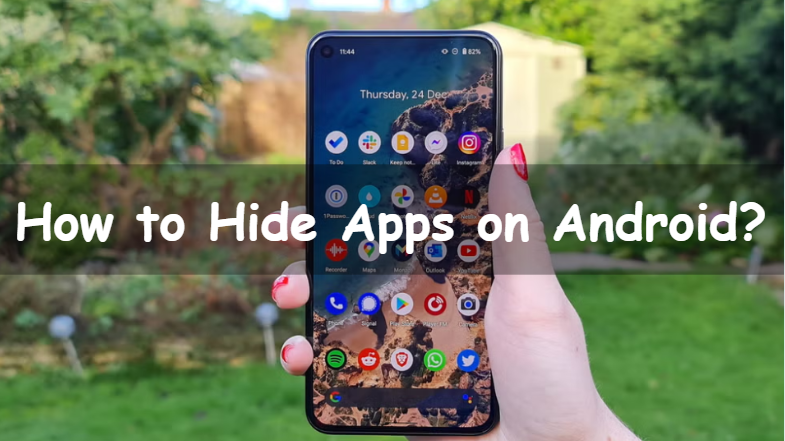If you have an Android device, you likely have certain apps with important or private information that you prefer to keep to yourself. Luckily, there's a simple fix: hiding your apps. By following this guide, you can ensure the security of your sensitive information and protect your privacy. There are multiple methods available for hiding apps on Android, including using the device's built-in features or installing third-party applications. In this article, we will discuss the process of hiding applications on Android, the various available choices, and how to take advantage of them. Alright, let's begin!
Common Ways to Hide Apps on an Android Phone
1) Hiding Apps via Built-in Settings
Android phones have a built-in feature that allows you to hide apps, making it simple to keep them hidden. To access this feature, go to the settings menu on your Android device. Search "hide apps," and the setting should show up on its own. If you fail to find it, no need to worry. You can still manually hide apps by going through Android's default settings.
After getting the setting to hide apps, tap on it and choose the apps you wish to hide. After that, they'll disappear from the home screen and go to the "hidden apps" section. To find them, tap the three-dot menu button on your app drawer and choose "hidden apps."
Whether you choose the default option or do it yourself, it's a simple process that anyone can do. Feel free to give it a try for added peace of mind!

Check Out: How to Hide Apps on iPhone: Ultimate Guide
2) Hiding & Locking Apps via Secure Folder
If you want to protect your private apps and information, using a secure folder is a good choice. The Secure Folder is a safe and private place to store apps, photos, and files. A PIN or password for added security protects it.
To access Secure Folder, navigate to your device's Settings and choose "Biometrics and security". Select "Secure Folder" and follow the instructions given on the screen. To move apps and files into your Secure Folder, select them and choose "Move to Secure Folder" from the options menu.
Some Android phones, like Xiaomi, offer a feature called Dual Apps that lets you clone apps to protect your data or account information. To access Dual Apps, navigate to your device's Settings and choose "Dual Apps''. Select the app you wish to duplicate and a separate copy will be made that can be concealed from your primary app list.
Using a secure folder or similar feature on your Samsung device or any other Android phone can help you protect your sensitive information effectively.
Check Out: How to Transfer Photos from iPhone to Laptop: Step-by-Step Guide
3) Hiding Apps via Guest Account or Private Mode
If you want a simple and efficient method for hiding apps on your Android device, you can create a guest account or utilize private mode. These options are commonly found in the settings menu of Android devices.
With a guest account, you can easily switch to a different profile on your device. That allows you to keep certain apps and sensitive information hidden. It's handy if you want to let someone use your device without exposing your info. To create a guest account, go to the settings menu and look for "guest user". Then, follow the instructions.
You can use private mode to hide apps on your Android device. This feature sets up a special folder for important files and apps that require a password or PIN to access. To enable private mode, access the settings menu and look for "private mode" or "secure folder." Afterward, you can create a password and select the apps you wish to conceal.

4) Hidings Apps via Third-Party Apps
If you want to hide your apps on your Android device, using third-party software is a simple solution. These apps let you hide apps from your home screen and app drawer so only authorized users can access them. These are some top app-hider apps on Google Play:
- Nova Launcher: An Android app that replaces your home screen, allowing you to hide and organize apps according to your preferences.
- App Hider: A user-friendly app that allows you to conceal and organize apps on your Android device using multiple accounts. The icon for the app-hider looks like a calculator, which makes it more secure.
- Vault: This app helps you conceal apps, files, photos, and videos on your Android device. It also has cloud backup and the option to secure apps with a password.
- Microsoft Launcher: This launcher hides apps and helps keep your home screen tidy and private. To hide apps in Microsoft Launcher, just long-press on the space on your home screen and choose the Hidden Apps menu. After that, you can select the apps you want to hide.
Using app-hider apps, you can ensure the privacy and security of your apps on your Android device.
5) Hiding Apps by Disabling Those Apps
If you want to get rid of apps on your Android home screen without uninstalling them, disabling them is the ideal solution. You can hide apps and stop them from using your phone's resources by disabling them. Disabling apps helps save your phone's data usage and space while keeping the apps inactive in the background without any disruptions.
In addition, a great advantage of disabling apps is that you can do it without rooting your phone, which makes it a safer and simpler choice. With a few easy steps, you can easily disable any app on your Android phone and keep your home screen clean and organized.
If you're fed up with unwanted apps cluttering your home screen, check out the methods given below to disable Android apps and start hiding them on your phone now!

Common Ways to Disable Apps on Android
Here, we'll show you two simple ways to disable apps, organize your home screen, and make your device run smoother.
Way 1: Disabling Apps from the Home Screen
- Find the app you want to disable on your home screen.
- Press and keep your finger on the app until a menu pops up.
- Choose "Disable" from the menu.
- If the app is a system app, you can only disable it, not uninstall it.
- The app will be hidden, and its background usage will be limited automatically.
Way 2: Disabling Apps using Android Settings
- Access the settings menu on your device.
- Just scroll down and tap on "Apps and Notifications."
- Choose the application that you want to disable.
- To stop the app from using background data and resources, tap "Disable".
- The app will be hidden, and its background usage will be limited automatically.

Important: When you disable an app, it stops using data and resources in the background. The app will still be visible in your Android settings. To completely remove an app, you must uninstall it.
Check Out: How To Move Apps to SD Card? Step-by-Step Guide
How to Hide Apps on Different Android Phones?
Here, we'll show you how to hide apps on different Android phones.
1) Samsung
You have two options to hide apps on a Samsung phone: Samsung's secret mode or the built-in Secure Folder. Here's the process:
- For a secret mode: Navigate to Settings, then Home screen, and finally Hide apps. Choose the apps you wish to hide, and they'll disappear from your home screen.
- For a secure folder: Navigate to the Secure Folder in your device's Settings under Security and Privacy. Log in or make the folder using your Samsung account, then choose the apps to be hidden. Hidden apps will only be visible in your locked Secure Folder.
2) Xiaomi
You can utilize the App Lock feature on a Xiaomi phone to hide app data. Here's the process:
- Access the Settings app and navigate to Apps > App Lock.
- Activate App Lock and set a passcode. Next, turn on the apps you wish to conceal.
- Apps that are locked will need a passcode to open, which keeps the content hidden from others.
3) OnePlus
To hide apps on OnePlus phones, use the Hide Apps feature. Here's the process:
- Access the Settings app and navigate to Privacy > Hide Apps.
- Please input a code to secure your hidden applications. Next, go through the list of apps and turn on the ones you wish to hide.
- The apps will no longer be visible on your Android's home screen and will not appear in recent tasks.
4) LG
You can easily hide Android apps on LG phones without enabling any special locking feature. Here's how to hide apps:
- Navigate to Settings, then Display, and finally Home screen.
- Go to the Hide Apps option and choose the apps you want to remove from your home screen.
- Your home screen will automatically remove any hidden apps.
5) Google Pixel
To hide apps on a Google Pixel device, follow these easy steps:
- Find the app drawer on your Pixel device.
- Hold down the app you want to hide.
- Tap the info icon in the pop-up menu.
- Choose the option to disable the application.
6) Motorola
To hide an app on your Motorola home screen, follow these steps:
- Power on your Motorola phone and unlock it.
- Long press the app you want to hide or delete.
- Move the app to the Remove area at the top of the screen to hide it from the home screen.
To sum up, hiding apps on your Android phone is a breeze. You can easily keep your home screen organized and protect your sensitive information, regardless of the brand of your phone. Just follow the steps mentioned above.
Steps to Find Hidden Apps on Android
For Android users, it's normal to hide apps for privacy or to keep them hidden from others. Locating the hidden apps can be a bit challenging. If you're ever in that situation, here's a simple guide to uncover hidden apps on Android.
Way 1: Adjusting Home Screen Settings
- Go to the home screen on your Android device.
- Click on the "more" choice.
- Select "Hide apps."
- Browse the app list and select "Show System apps" to reveal any hidden apps.
- Select the app you want and click "Enable."
Way 2: Android Launcher Apps
- Tap the three dots in the top-right corner of your Android launcher's screen.
- Click on "Hide apps."
- You will see all the apps that are currently hidden.
Way 3: AirDroid Parental Control
- Download and install the AirDroid Parental Control app on your device. Then, create an account.
- Get AirDroid Kids on your kid's phone.
- Open AirDroid Kids and input the code to pair.
- Configure the phone's settings.
- Check hidden apps on your child's phone using the App List feature in AirDroid Parental Control.
Overall, hiding apps on Android is a breeze, but finding them can be a bit tricky. Using these methods, you are able to find hidden apps on your Android device.
Check Out: How to Delete Contacts on an iPhone: Step-by-Step Guide
Factors to Consider to Protect Your Online Privacy
It's really important to keep your personal information safe in today's digital world. By following these easy and concise steps, you can protect your online privacy and security.
1) Set Strong Passwords
Setting strong passwords for all your accounts is crucial for protecting your online privacy. Here's how to make a strong password:
- Create a mix of capital and small letters, numbers, and symbols.
- Ensure a minimum length of eight characters.
- Choose strong, unique words that are not easily guessed, and refrain from sharing personal information like your birthdate.
2) Disable App Tracking
Tracking apps gather information on your internet usage to show you personalized advertisements. Here's how to disable app tracking:
- Access your device settings.
- Choose the "Privacy" option.
- Select "Advertising." Activate "Limit Ad Tracking."
3) Use a Secure Search Engine
Search engines with enhanced security keep your information safe from being accessed by others. Here's how to begin using a safe search engine:
- Find a safe search engine that suits you, like DuckDuckGo or SearchEncrypt.
- Please take a look at its features and security measures, like end-to-end encryption and no tracking of users.
- Ensure that the search engine works with your browser and operating system.
Make sure to change your passwords frequently and adjust your privacy settings to protect yourself from possible dangers and security breaches.
Buy Best Refurbished Android Smartphones From Roobotech
Searching for top-quality used Android phones in Australia? Roobotech is a perfect choice! We offer a wide selection of affordable refurbished Android phones from top brands like Samsung, Oppo, & Google. Our professional technicians carefully inspect each phone for quality and only use original manufacturer parts, ensuring you receive a top-notch product.
At Roobotech, our goal is to minimize carbon emissions by repurposing technology and preventing products from ending up in landfills. By choosing a refurbished phone, you contribute to reducing CO2 emissions and supporting our environmental mission.
Our website is designed to be simple and convenient for you to find and buy your next Android phone. We prioritize your security by using SSL encryption to protect your payment information. Additionally, our return policy and warranty provide peace of mind, ensuring your satisfaction.
Whether you need a basic Android phone or the newest model, Roobotech has what you're looking for. Check out our website for a variety of used Android phones. Join us in our efforts to lower carbon emissions and preserve the environment!
Conclusion
Overall, hiding apps on your Android device is an easy and efficient method to maintain your privacy. You can easily hide apps on your Android device for various reasons, such as privacy or to organize your screen. There are simple methods to achieve this. You have the option to select either the app drawer or Nova Launcher, depending on your preference. No matter what you choose, make sure to keep your device safe by regularly changing your passwords and updating your apps. By using the correct tools and having the right mindset, you can effortlessly safeguard your privacy and have a smooth Android experience.
Frequently Asked Questions
Is it possible to hide apps on Android?
Hiding apps on Android phones is a simple task. You can hide apps on certain Android models by adjusting the phone settings. You have the option to utilize app hiders from third-party sources or disable specific apps. You can remove apps tied to the operating system by jailbreaking or rooting your phone. But it's risky and could lead to dealing with viruses and malware.
What does app drawer mean?
An app drawer is a menu that shows all the apps on an Android device except the ones you've hidden. App drawers, also called app trays or app launches, simplify adding apps to your home screen or launching apps from the menu. You can do this by dragging and dropping or tapping the app icons.
Is it possible to hide Android apps without rooting?
Avoid rooting or jailbreaking your phone to hide apps. Rooting poses a security threat, and there's no need to hide apps. You can hide, mute, or restrict background data for Android apps using the system settings on certain Android phones. You can also modify app visibility and other behavior using third-party tools that work with Android antivirus software.
How can I hide apps on Android without using any third-party applications?
To hide Android apps without using third-party software, certain Android models like Samsung, LG, and Xiaomi let you modify app permissions in the phone's settings. You can hide apps on Samsung and Huawei devices using built-in features like Secure Folder and PrivateSpace.
How can I find hidden apps on an Android device?
You can easily access a complete list of apps on an Android phone by swiping down from the top of the screen or up from the bottom. To find hidden apps:
- Go to Settings and tap on the gear icon.
- Go to the settings menu and tap on "Apps".
- From there, tap on "See All Apps" to view all the apps installed on your device, even the ones that are hidden from the home screen launcher.